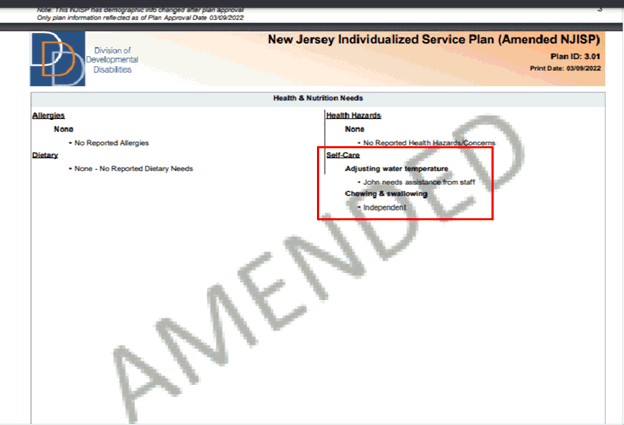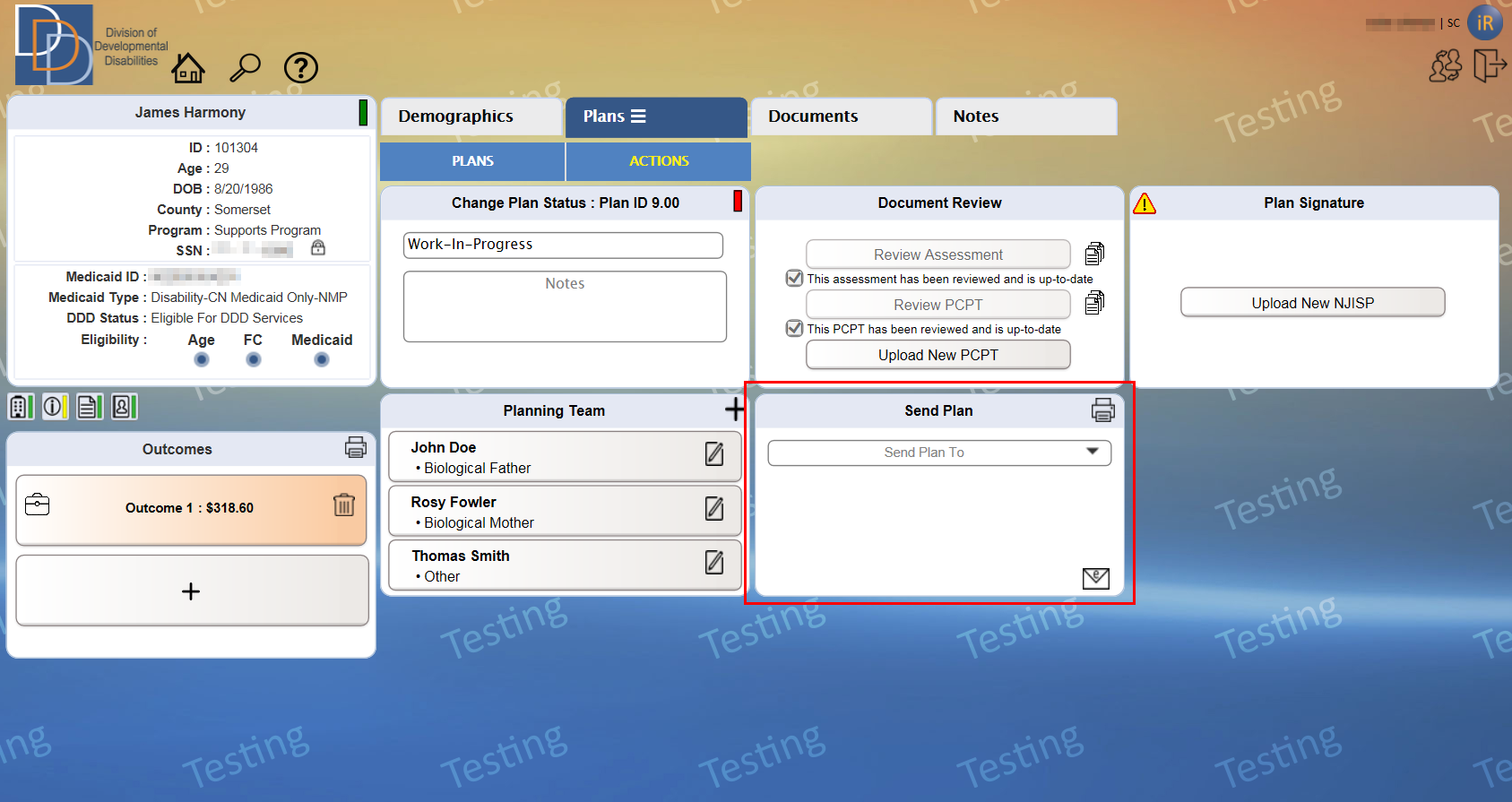
iRecord permits users with the appropriate permissions to print the plan's NJISP report. Certain users also have the option to e-mail the report to the concerned service providers, the participant, and the participant's HIPAA contacts. Refer to User Permissions to view user role permissions.
The Send Plan tile is on Actions tab.
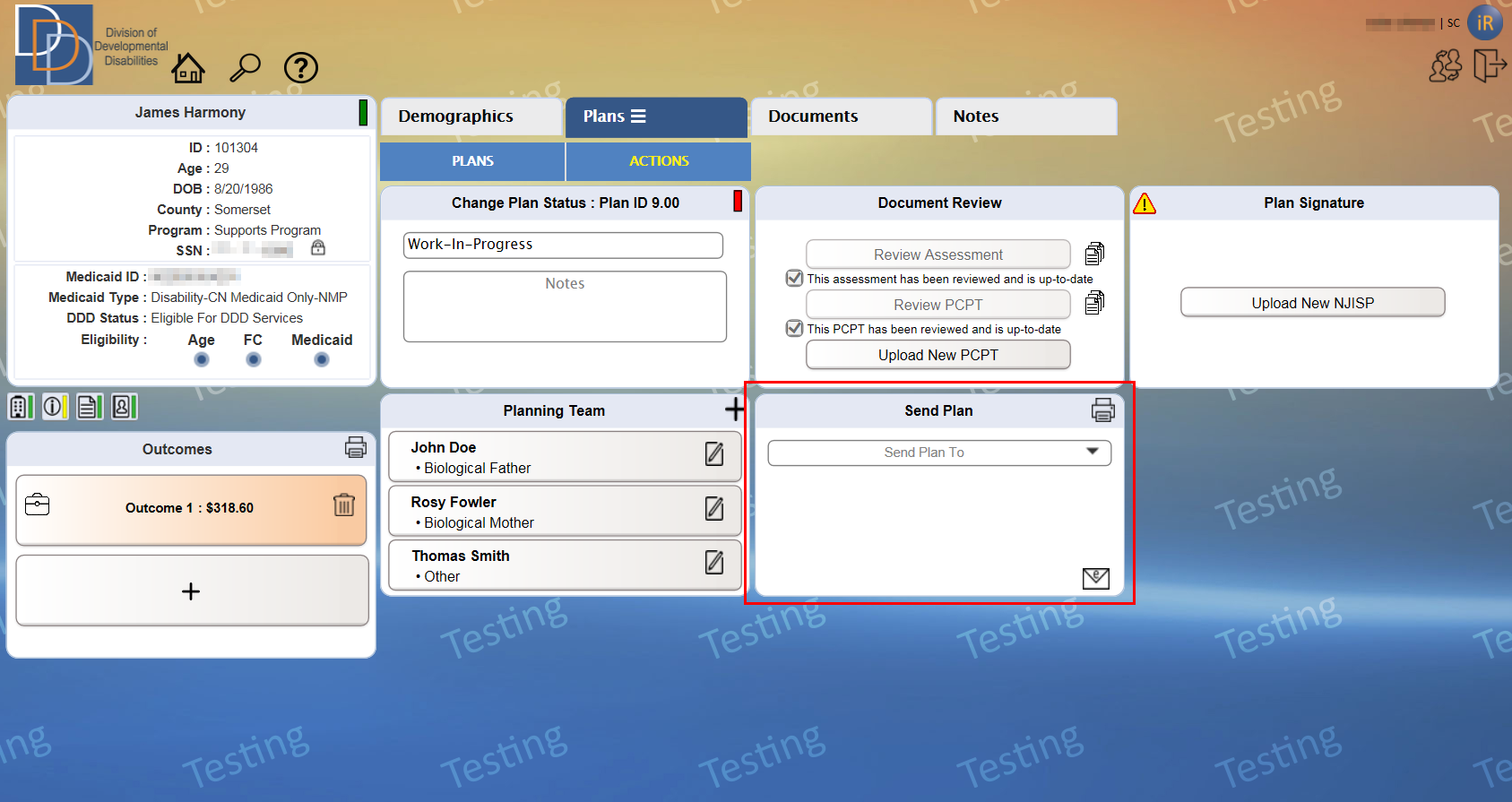
● The tile has a simple interface. The following table serves as a reference to the available functionality on the tile.
Control |
Description |
|
Print the NJISP report. |
Send Plan To |
Click the box and the drop-down list appears. Select the check box of the entity (or entities) for sending the NJISP report. |
Other (available for FI, SFI and VO-TS) |
Click the box and view the Add/Edit E-mail Addresses pop-up that enables addition of e-mail addresses. |
|
Email NJISP report to the selected entity (or entities). View a confirmation message with successful e-mails. |
● The Send Plan To field displays a drop-down list of the available entities. Each entity has a check box available for selection. The entities are determined by the payment sources for all services in all outcomes of the associated plan. The following table categorizes the drop-down list according to the payment source. The figure below displays a sample expanded drop-down list.
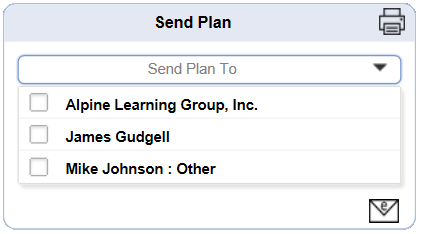
Payment Source |
Drop-down List Items |
FI, Medicaid, Contract |
• Corresponding service provider names • Participant's name • HIPAA contacts of the participant |
Natural, Generic, DVRS |
• Participant's name • HIPAA contacts of the participant |
● For a plan that is not in Approved status, the e-mail or print of the NJISP report displays DRAFT watermark on all pages.
● The Other field permits addition of e-mail addresses, available for FI and SFI user roles.
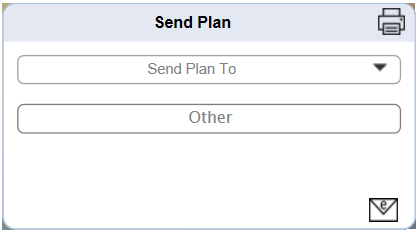
● Click the Other box and the Add/Edit E-mail Addresses pop-up controls appear, as shown below.
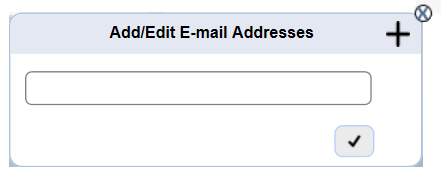
Control |
Description |
|
Click to add an additional e-mail address. |
Enter E-mail Address |
Add the e-mail address of the entity for sending the NJISP report. |
|
Click to delete the e-mail address. This icon appears with two or more Enter E-mail Address fields. |
|
Click to save and close the Add/Edit E-mail Addresses pop-up. View the e-mail addresses within the Other field on the Send Plan tile. |
iRecord introduces the Amended NJISP Report on the Send Plan tile.
Currently, the NJISP report do not allow any changes after a plan has been approved and any changes to the details within the NJISP are displayed in the next version of the plan.
With the release of this feature, the Amended NJISP Report displays all changes, except plan-related, after the approval of the plan.
The plan-related details are not editable in an approved plan, and updates made after a plan has been revised will be available in the NJISP report of that plan version, and not in the Amended NJISP.
The Amended NJISP will be available, when applicable, for the latest approved current and future plans of the participant. In order for the Amended NJISP report to be available for the same plan version after the revision and approval of the next plan, the user must review and acknowledge the Amended NJISP report.
1. On the
Send Plan tile, click 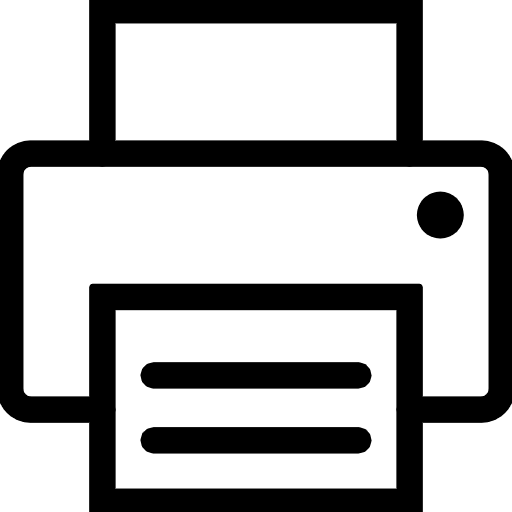 .
.
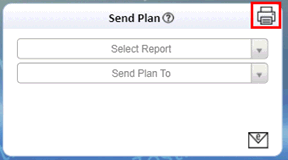
2. Click
Amended NJISP report.
This displays for an approved plan after an update to the demographic details
or a change to the participant information.
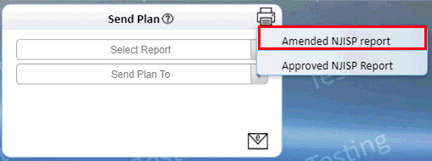
3. The Amended NJISP report is then displayed with an Amended watermark and the appropriate text shown in the Authorizations and Signatures section.
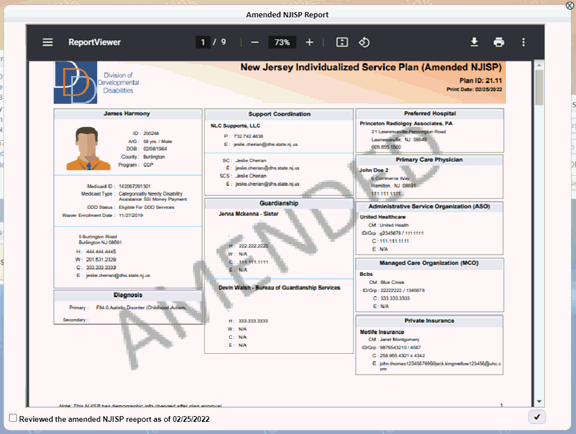
4. Select
the check box at the bottom of the viewer, indicated below, to review
the report.
When reviewed, the Amended NJISP report has been acknowledged and will
be available for this plan version in the future.
If the check box is not selected, the Amended NJISP report will not be
available when a plan has been revised and then approved, or with the
end of the plan term.
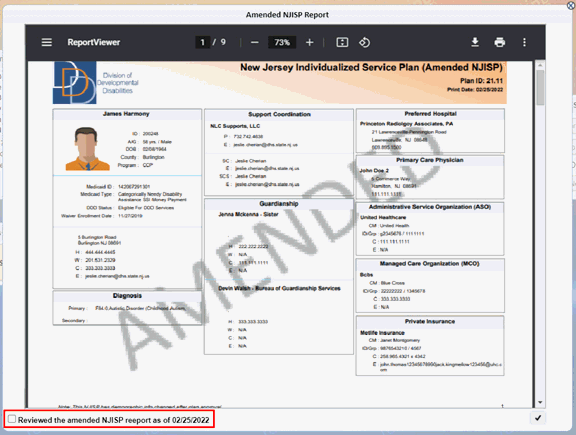
5. Click
 to save and acknowledge the Amended NJISP report.
to save and acknowledge the Amended NJISP report.
1. On the
Send Plan tile, click the Select Report field and view the
options.
The Select Report field does not
display without an amended NJISP report.
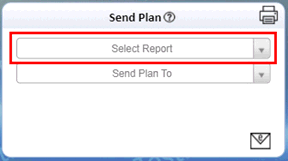
2. Select the check box adjacent to the Amended NJISP report.

Note: The user does not have the option to select both the check boxes.
3. Click Send Plan To and select the appropriate check box(es) from the options to send the Amended NJISP report.
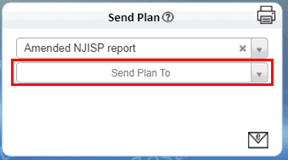
4. Click
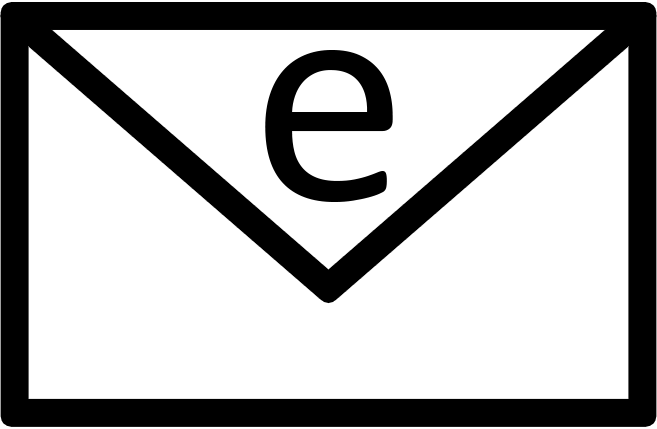 .
.
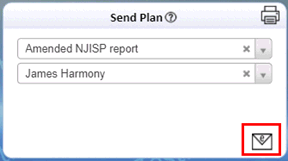
5. View a confirmation message, as shown.
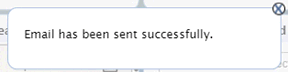
The updates that are available on the Amended NJISP Report are:
• Participant tile
• Support Coordination tile
• Demographics
Some examples are provided below:
1. The participant, Jane Harmony, has an approved plan (Version 2.02). The Approved NJISP Report is now available on the Send Plan tile.
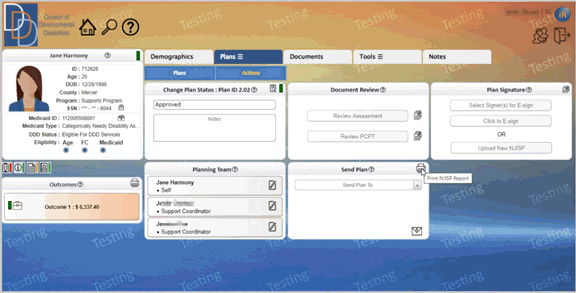
2. Click Print NJISP Report button to view the Approved NJISP report.
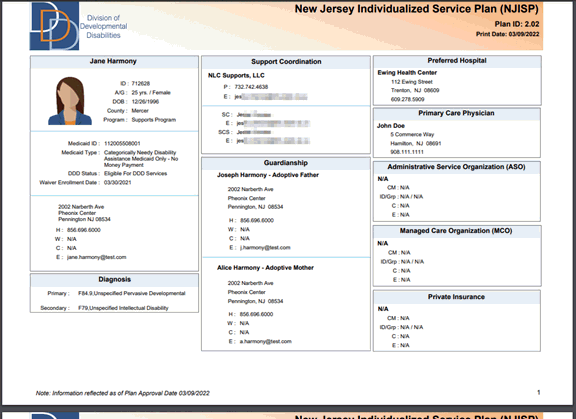
3. Now the Support Coordinator updates the phone number of the participant and the Preferred Hospital in iRecord.
4. The Send Plan tile now displays two options, Approved NJISP Report and Amended NJISP Report, on the Print NJISP Report button.
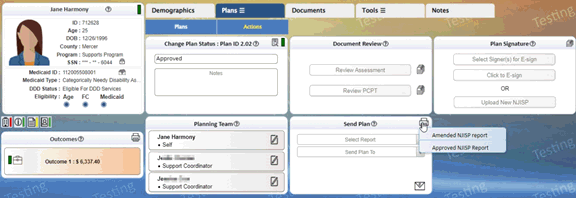
5. The Approved NJISP Report displays the
details on plan approval.
The Amended NJISP Report displays
the updated details, as highlighted.
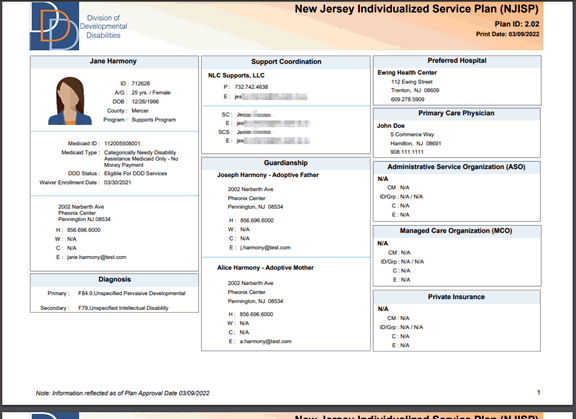
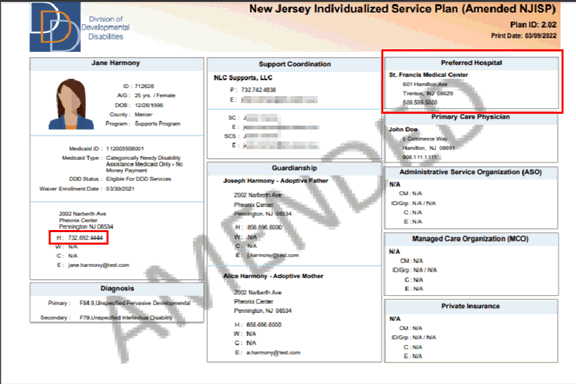
1. The Support Coordinator revises Plan 3.01 of the participant, John Roe, to generate Plan 3.02.
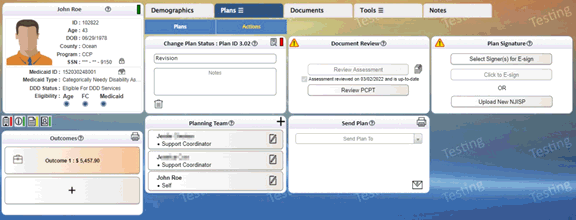
2. The Support Coordinator then updates the details on the Self-Care tile from the Health & Nutrition tab. The Support Coordinator also adds another service on the Plans tile for the participant.
3. The Send Plan tile for the Approved Plan Version 3.01 now displays two options, Approved NJISP Report and Amended NJISP Report, on the Print NJISP Report button.
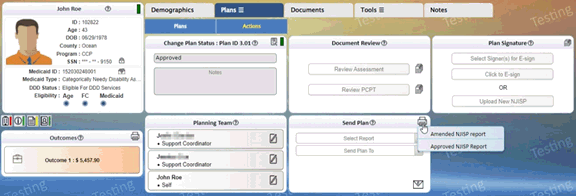
4. The Approved NJISP Report displays the
details during approval of plan 3.01.
The Amended NJISP Report displays
the updated details for the Self-Care
tile, as highlighted. Plan-related updates are not seen here. 0.