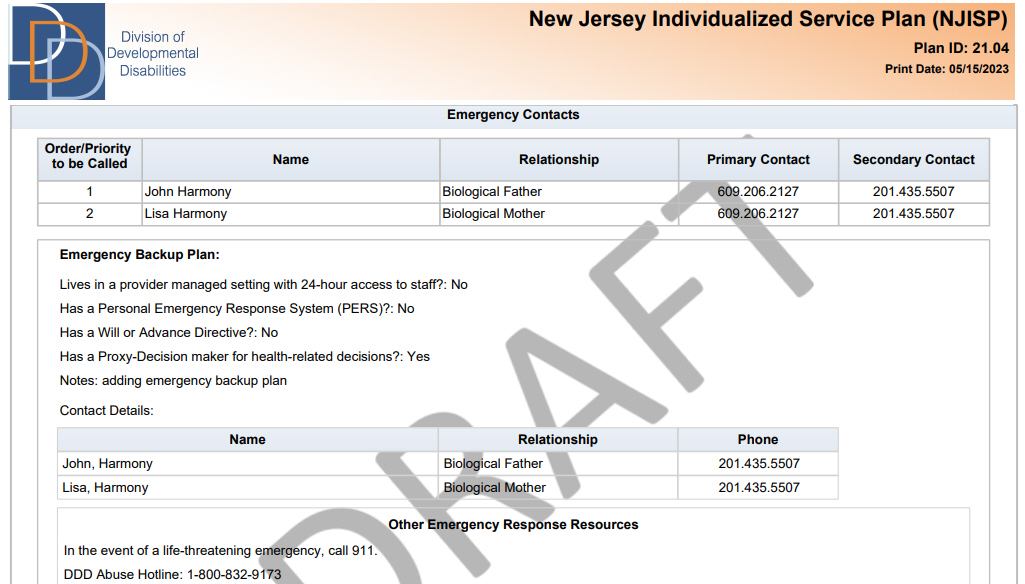iRecord introduces a new tile on Demographics within Safety & Supports, known as the Emergency Backup Plan. The Support Coordinator or Support Coordination Supervisor must update the information before the approval of a new plan term, and also verify the information once every 30 days.
Emergency Backup Plan information also includes a detail for an elected Proxy Decision Maker contact, updated through Contact Attributes.
1. On Demographics, click Safety & Supports and view the Emergency Backup Plan tile.

2. Click
![]() , indicated below.
, indicated below.
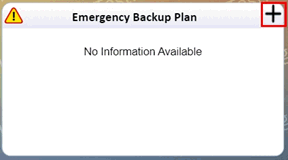
3. The Emergency Backup Plan pop-up appears, as shown. Provide the appropriate details using the following table for reference.
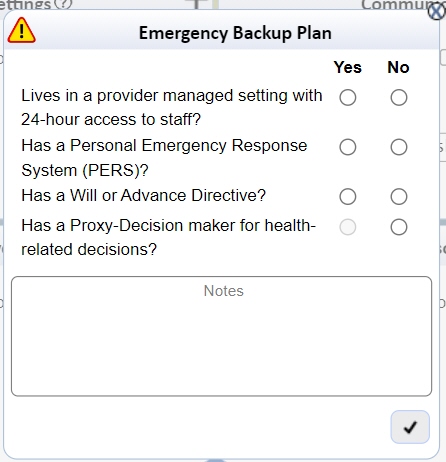
Field |
Description |
Lives in a provider managed setting with 24-Hour access to staff? |
Select the appropriate option, Yes or No. |
Has a Personal Emergency Response System? |
Select the appropriate option, Yes or No. |
Has a Will or Advance Directive? |
Select the appropriate option, Yes or No. |
Has a proxy decision-maker for health-related decisions? |
The only option available here is No. If the participant has a proxy decision maker, select Proxy Decision Maker check box on the Contact Attributes tile for the appropriate contact(s), discussed in the next section. The detail is then automatically updated and displayed on the Emergency Backup Plan tile. If a proxy decision maker has been selected earlier, Yes will be pre-selected and the Proxy Decision Maker contact(s) are then displayed. |
4. Enter notes pertaining to the emergency backup plan details within the box, which has a maximum limit of 1000 characters.
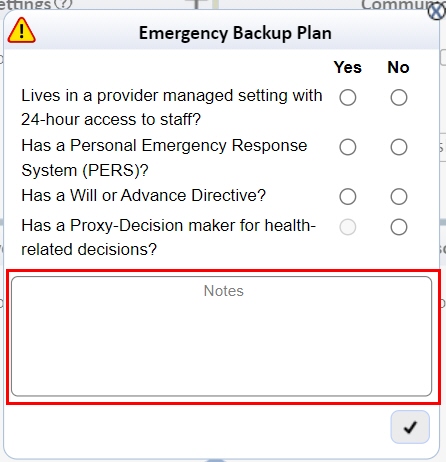
5. Click  to
save. The Emergency Backup Plan
tile displays the appropriate details, as shown.
to
save. The Emergency Backup Plan
tile displays the appropriate details, as shown.
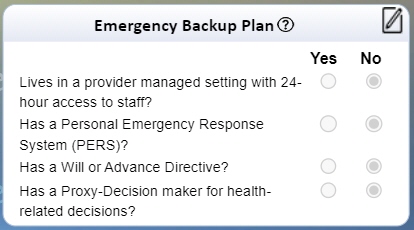
Note: To reflect the proxy decision maker details on the Emergency Backup Plan tile, the selection of the Proxy Decision Maker check box on Contact Attributes can be performed before or after saving the details of the emergency backup plan of the participant.
1. Select the appropriate contact from the Contacts tile.
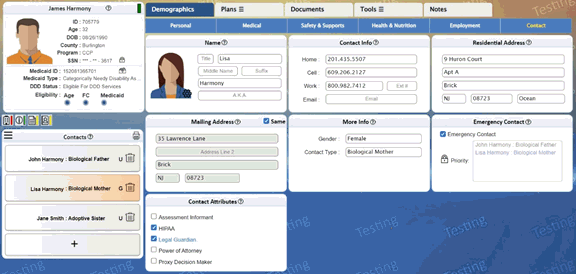
2. On the Contact Attributes tile, select Proxy Decision Maker check box.

3. View Contact Attributes – Proxy Decision Maker pop-up. Enter notes, which has a maximum limit of 1000 characters, within the box.
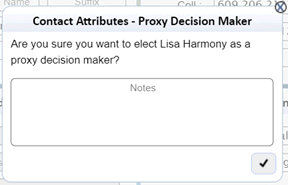
4. Click  to
save.
to
save.
5. Repeat steps 1 and 4 to add another contact as a proxy decision maker contact.
Note: The Proxy Decision Maker contact(s) is automatically reflected on the Emergency Backup Plan tile, when the information has been provided.
The user may remove a proxy decision maker contact from the Contact Attributes tile by clearing the Proxy Decision Maker check box.
Or
Select No for Has a proxy decision-maker for
health-related decisions? on the Emergency
Backup Plan pop-up.
The latter option clears the Proxy Decision Maker attribute of all contacts.
1. On the Emergency
Backup Plan tile, click 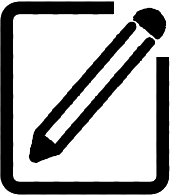 .
.
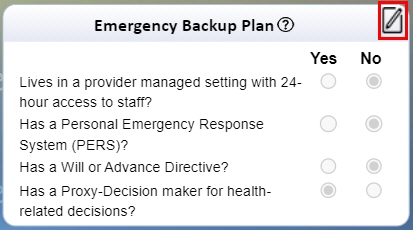
2. The Emergency Backup Plan pop-up appears, as shown, with the provided information. Edit the appropriate details, if applicable.
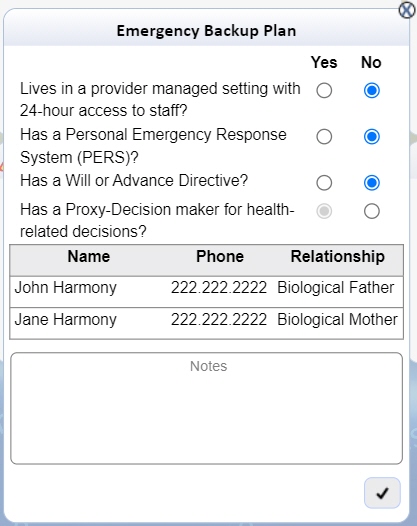
Note: Add or remove of a proxy decision maker contact is from the respective Contact Attributes tile. The user has the option to select No for Has a proxy decision maker for health-related decisions?, which clears the Proxy Decision Maker attribute for all contacts.
3. Enter notes.
4. Click  .0.
.0.
● Emergency Backup Plan tile
displays  icon on the header notifying the
user that there is no information available at this time.
icon on the header notifying the
user that there is no information available at this time.
Hover over displays the message, Information
required to create plan.

● The Emergency
Backup Plan pop-up displays , indicated below, when a contact has
not been elected as a proxy decision maker on iRecord.
Hover over displays No contact
selected as Proxy Decision Maker on Contacts Attribute tile.
● The Emergency Backup Plan pop-up displays the proxy decision maker contacts in a grid format, as shown.
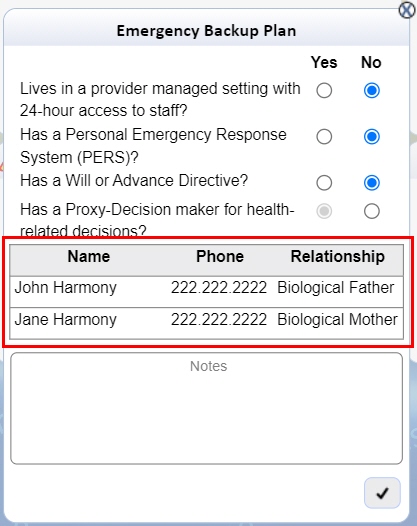
● The Change
Plan Status tile displays a red litmus indicator without updating
the Emergency Backup Plan
information in the past 30 days or for the first plan of a plan term.
Hover over the litmus indicator displays the message, No
emergency backup plan information has been updated in past 30 days.
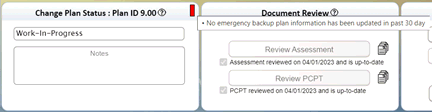
● Notes introduces a new category for notes pertaining to the Proxy Decision Maker attribute on the Contact Attributes tile.

● The NJISP displays the Emergency Backup Plan information, if entered before the plan is approved.