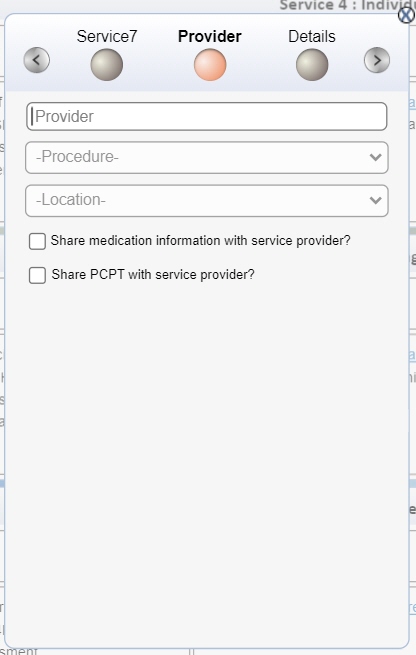
EVV, or Electronic Visit Verification, is a web-based system that verifies when provider visits occur and documents the precise time services begin and end.
EVV allows providers to confirm that services were actually delivered using a variety of electronic methods, such as a smart phone application.
EVV (Electronic Visit Verification) is required for certain services that are delivered partially or fully in the home.
This feature is now available in iRecord. It is mandatory to update the EVV status, when a user adds or edits the appropriate service.
It is not applicable for all procedures of a service. The following table includes the list of the impacted procedure codes.
Service |
Service Description |
Procedure Code |
Behavioral Supports |
Monitoring |
H0004HI |
Assessment/ Plan Development |
H0004HI22 |
|
Community Based Supports |
CBS |
H2021HI |
CBS Acuity |
H2021HI22 |
|
CBS Self-Directed Employee |
H2021HI52 |
|
Individual Supports |
Individual Supports |
H2016HI |
Individual Supports Acuity |
H2016HI22 |
|
IS Self-Directed Employee |
H2016HIU8 |
|
Occupational Therapy |
OT – Individual |
97535HI |
OT – Group – Blended |
97535HIUN |
|
Physical Therapy |
PT – Individual |
S8990HI |
PT – Group – Blended |
S8990HIUN |
|
Respite |
Respite |
T1005HI |
Respite Self-Directed Employee |
T1005HIU8 |
|
Speech, Language & Hearing Therapy |
ST – Individual |
92507HI |
ST – Group – Blended |
92507HIUN |
1. Add a
new Outcome or select the appropriate Outcome and add a new Service.
Or
Edit the appropriate Service.
2. Enter/ update the appropriate details for Outcome and Service. There are no changes to the controls here. For more information, please refer to Outcomes.
3. Proceed to Provider and the controls are as shown below. Enter/ update the appropriate details for the respective fields.
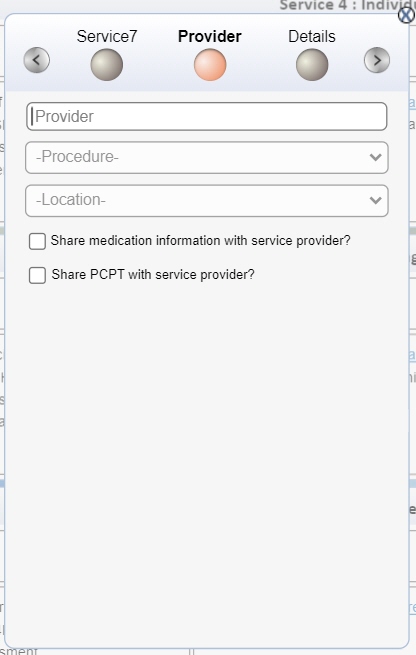
4. With the selection of a Procedure that requires an EVV status, the following controls are displayed, as shown.
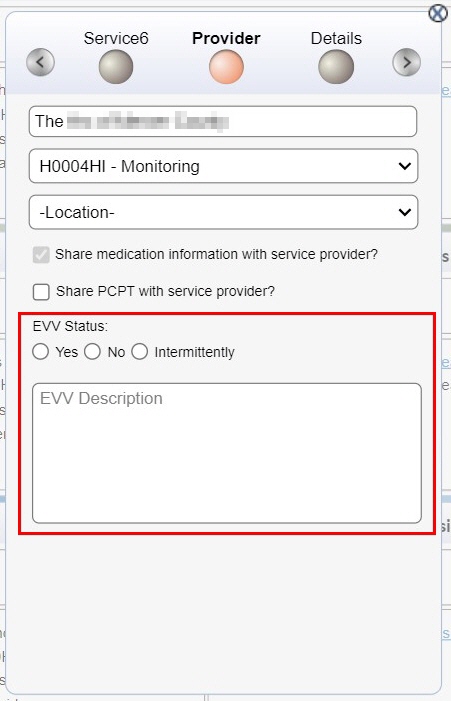
5. Click the option (radio button adjacent to the left of the text) to select the appropriate EVV status of the service. The available options are:
• Yes
• No
• Intermittently
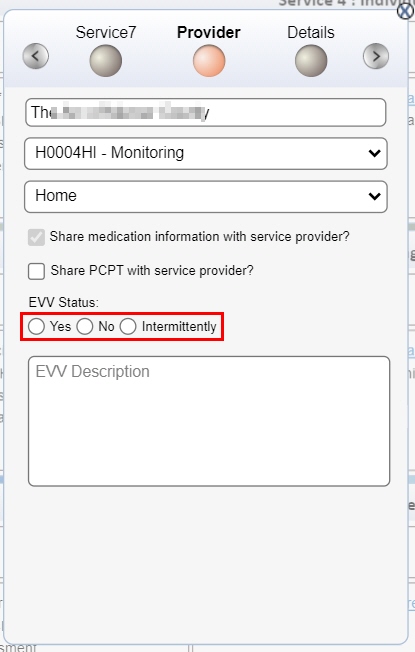
6. Enter the appropriate description for the EVV status in the box shown below. This field has a maximum limit of 200 characters.
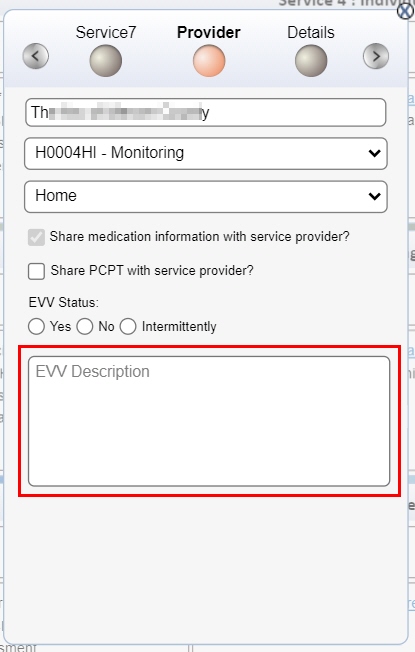
Note: EVV status and EVV Description are mandatory fields. The Support Coordinator (SC) also has the option to edit these fields for current services.
7. Continue to Details and enter/ update the appropriate fields, as previously.
8. Click
 to save the
service.
to save the
service.
1. Add a
new Outcome or select the appropriate Outcome and add a new Service.
Or
Edit the appropriate Service, by selecting the option from the service
menu.
2. Enter/ update the appropriate details for Outcome and Service. There are no changes to the controls here. For more information, please refer to Outcomes.
3. Proceed to Provider and the controls are as shown below. Enter/ update the appropriate details for the respective fields.
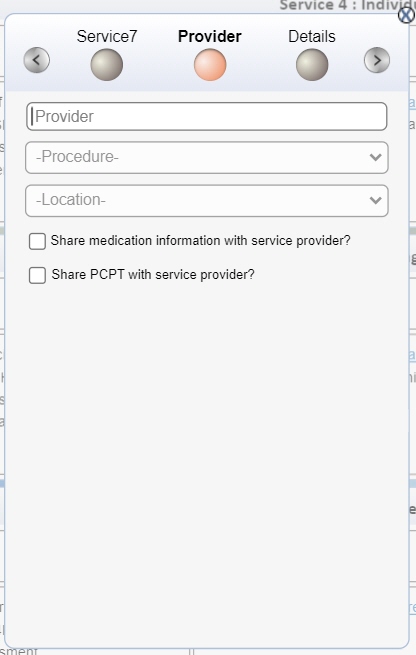
4. With the selection of an SDE Procedure that requires an EVV status, the following controls are displayed, as shown.
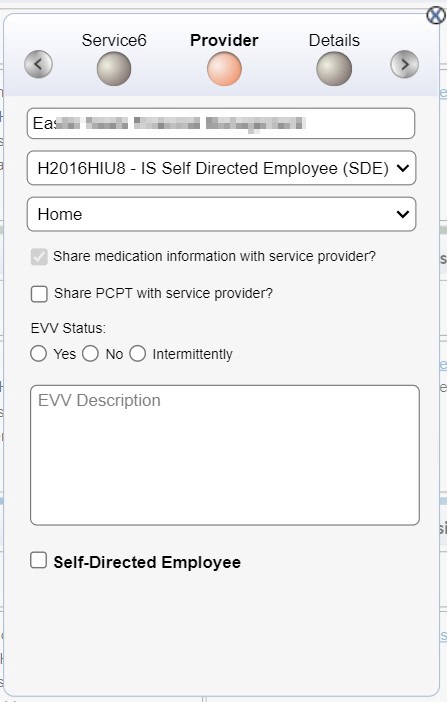
Note: The Support Coordinator may proceed with the instructions for non-SDE services without the selection of the Self-Directed Employee check box.
5. Select the Self-Directed Employee check box.
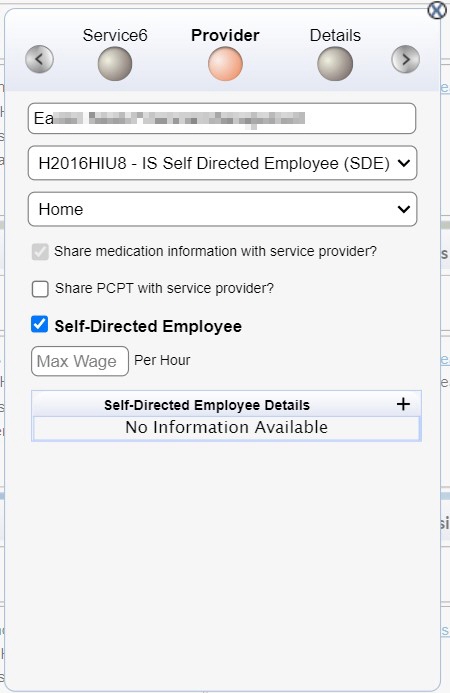
6. 6. Click
![]() ,
indicated below, for Self-Directed Employee
Details.
,
indicated below, for Self-Directed Employee
Details.
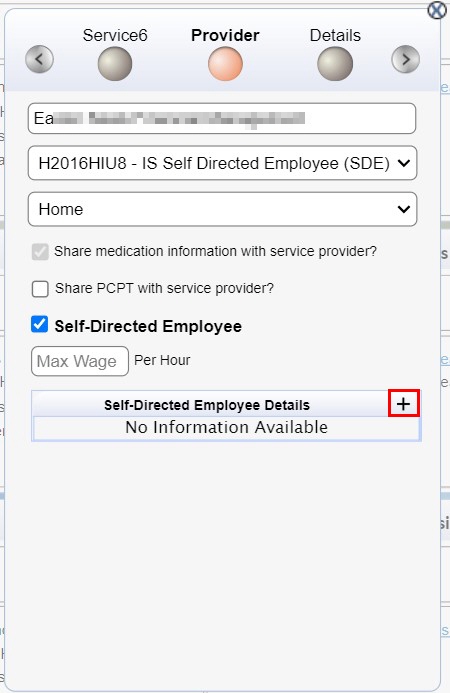
7. The Self-Directed Employee Details pop-up appears, as shown. Enter the name of the Self-Directed Employee and then click the appropriate option (radio button adjacent to the left of the text) to select the EVV status of the service. The available options are:
• Yes
• No
• Intermittently
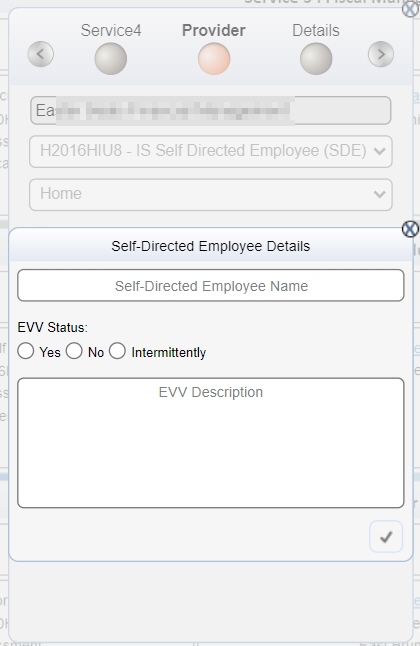
8. Enter the appropriate description for the EVV status. This field has a maximum limit of 200 characters.
Note: All fields here are mandatory. The user has the option to edit these fields for current services.
9. Click
 to save.
to save.
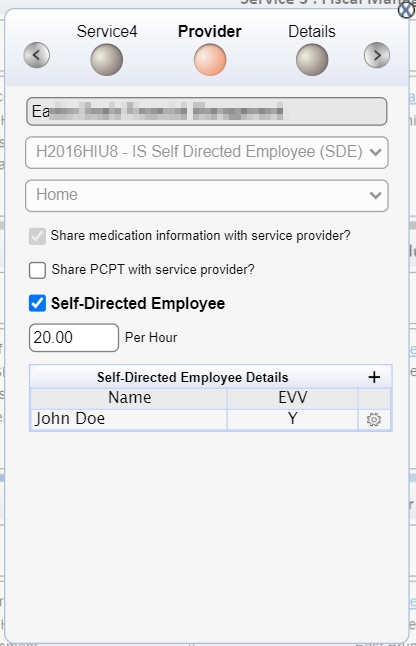
10. Repeat
steps 6 to 9 for adding details of another Self-Directed Employee.
To view/ edit or delete the details, click ![]() and
select the appropriate option.
and
select the appropriate option.
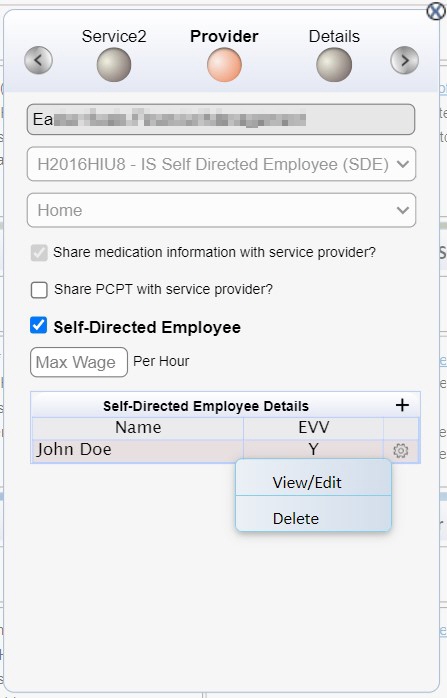
11. Continue to Details and enter/ update the appropriate fields, as previously.
12. Click
 to save the
service.
to save the
service.