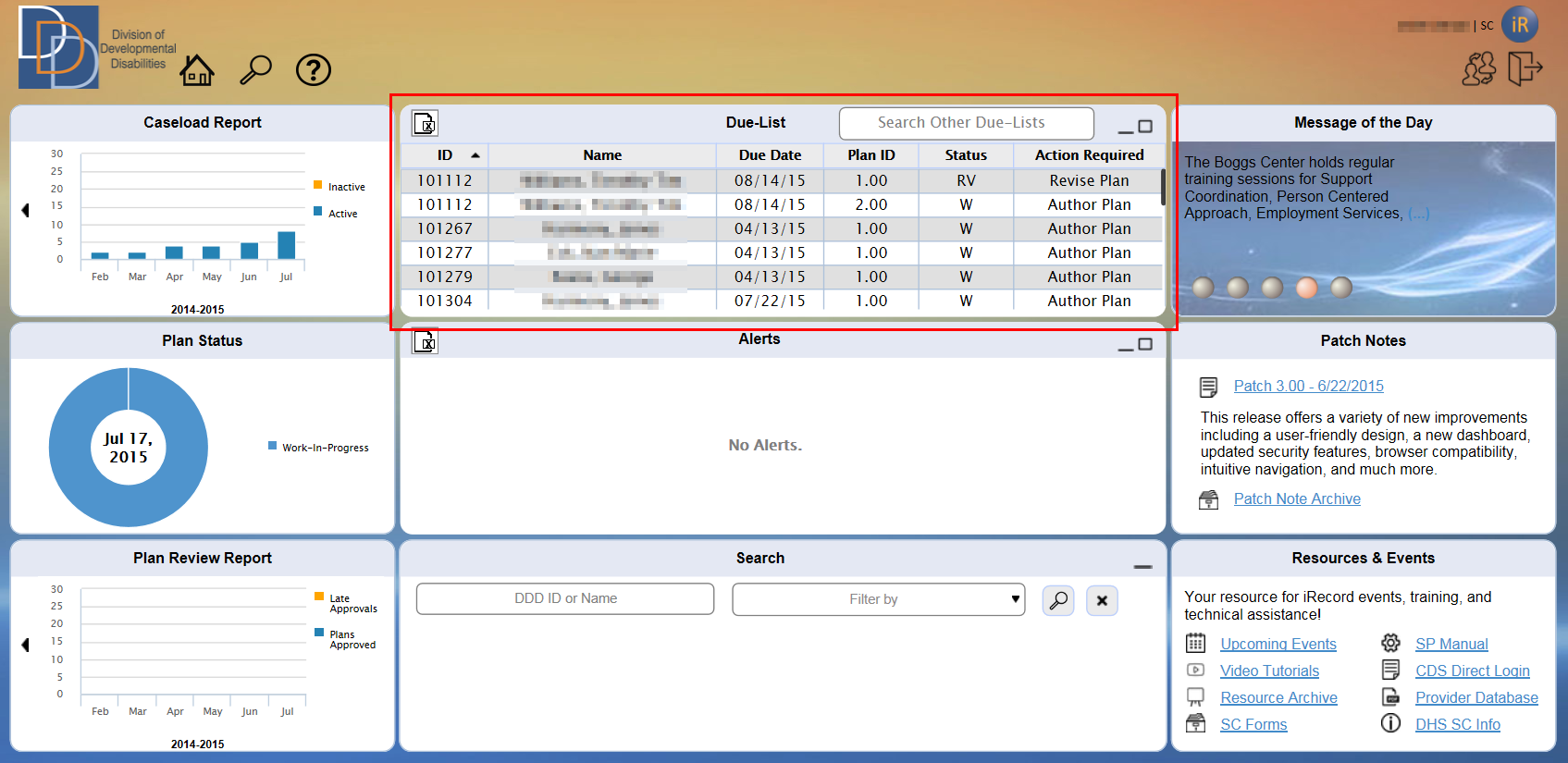
Due-List displays the activities that must be performed by the user for a participant or any other generated event.
The Due-List tile is on the Dashboard and the application displays the due-list items based on your user role. Refer to User Permissions to check whether your user role displays a due-list.
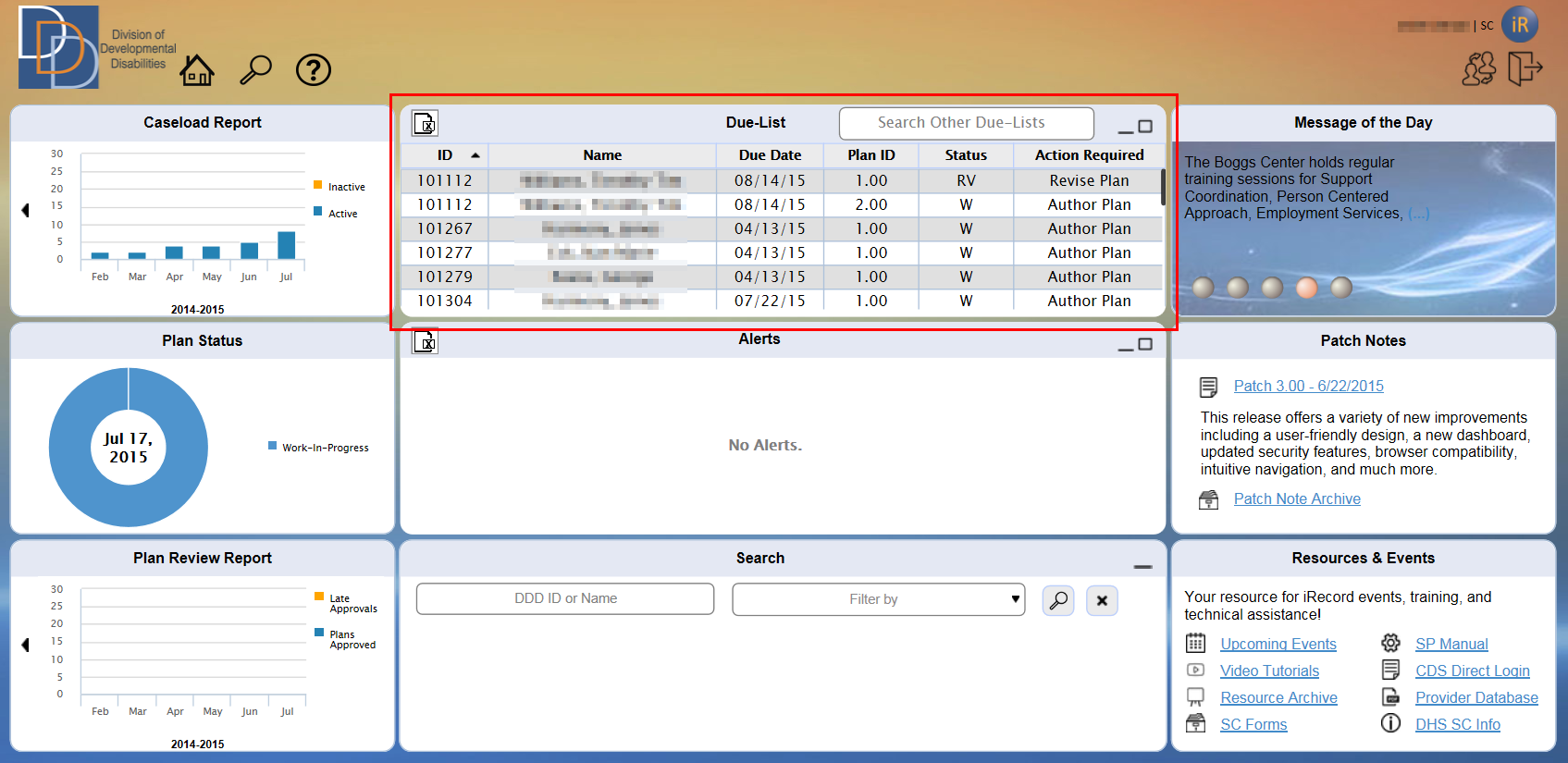
By default, you can view a maximum of the first
six line items. You have a scroll bar to view the remaining items. Click
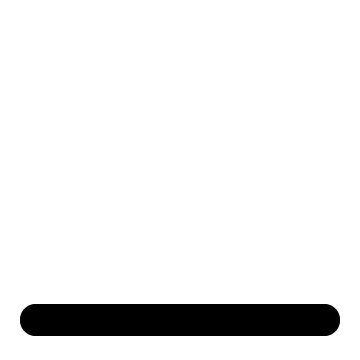 icon to minimize the tile to its header. Click
icon to minimize the tile to its header. Click 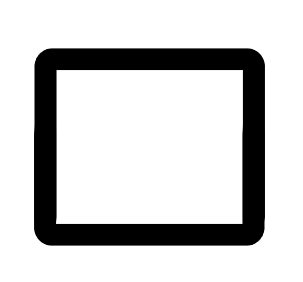 to maximize the tile and display the complete due-list items. In minimized
or maximized mode, view the
to maximize the tile and display the complete due-list items. In minimized
or maximized mode, view the 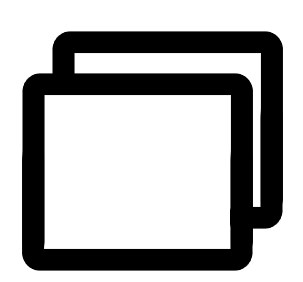 icon. Click
icon. Click 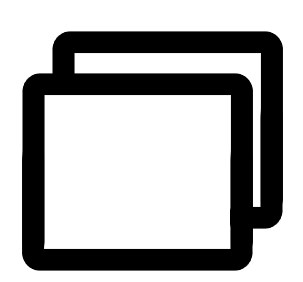 icon to restore
the tile to its default size.
icon to restore
the tile to its default size.
The tile displays No
Due-List when you do not have any items. With multiple line items
in the grid, you can sort the grid from any column. Click the column header
and view the ![]() for an ascending order sort.
Double-click the column header and view the
for an ascending order sort.
Double-click the column header and view the ![]() for
a descending order sort. The
for
a descending order sort. The ![]() or
or ![]() displays to the right of the sorted column
header, as shown in the figure below for the ID column.
displays to the right of the sorted column
header, as shown in the figure below for the ID column.
Click 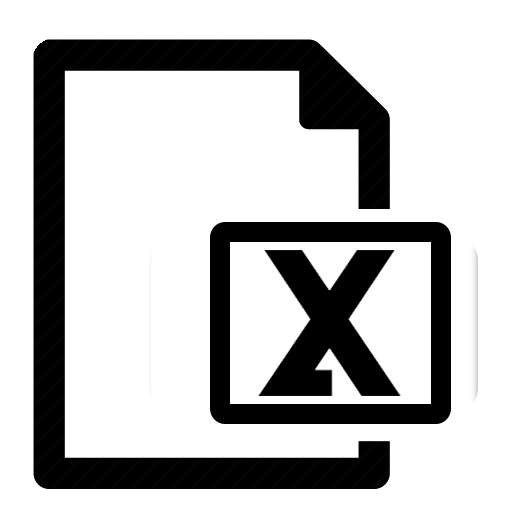 (on the extreme left of the tile header) to export the Due-List
to an Excel sheet.
(on the extreme left of the tile header) to export the Due-List
to an Excel sheet.
The tile includes an autocomplete search that allows you to view the due-list of another user, based on your permissions. Refer to the following table to view the due-list view permissions. You can enter the user within the autocomplete text box, highlighted in the figure below.
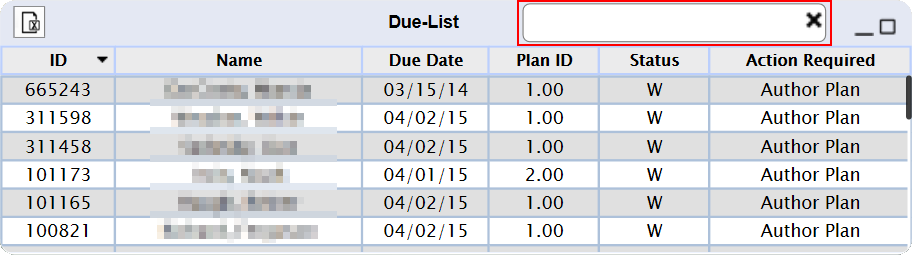
User Role |
Due-List View Permission |
SCS |
Any SC and SCS within the same agency |
SC |
Any SC within the same agency |
SWAC |
Any WAC assigned to the SWAC |
WAC |
Any WAC assigned to the same SWAC |
SFI/FI |
Not Applicable |
VO |
None |
VO-TS |
All |
● The following figure is representative of a due-list tile for the SCS or SC user role.
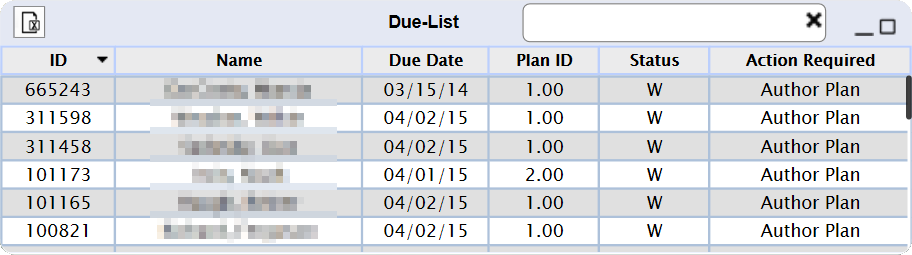
● View the message No Due-List when there are no pending cases for you.
● The tile lists your due-list items. The table below serves as a reference to the information on the Due-List tile.
Column |
Description |
| ID | View the DDD ID of the participant. |
| Name | View the name of the participant. For trimmed names, hover and view the full name on a tooltip.. Format: <Last Name>, <First Name> |
| Plan ID | View the plan ID for the participant. |
| Due Date | You have to perform an action on this item before the due date, which is calculated based on the event assignment date. Format: MM/DD/YY |
| Status | View the plan status, which is one of the following: • A • R • RV • RR • RI • SR1 • SR2 |
| Action Required | View a brief description of the action that needs to be performed. Hover over displays an expanded message on a tooltip. The required action can be one of the following: • Author Plan • Revise Plan • Review Plan • Assign Case(s) • Assign Supervisor(s) • MC <month> • Correct Contact Data (appears only for the SC) • Add SDE Name - Service Starts <date> or Add SDE Name - Service Started <date> • Add Eval. Service <Evaluation Service(s) (evaluation id)> • Complete Eval. Service <Evaluation Service(s) (evaluation id)> • Enroll the participant in a program |
● Click a due-list line item anywhere and select the same. It serves as a link and you are directed to the appropriate screens to view or perform an action. The scenarios are:
• Individual plan record for a plan related item.
• Monthly Contact for a tool-related item.
• Contact exception report for correction or an update to contact data.
• Caseload management for case assignment.
• SCS management for SC assignment.
● For an SC, the table below serves as a reference for inclusion and removal of a due-list line item.
Display |
Removal |
Any plan in W status. |
Change the plan to R status. |
Any plan in RV status. |
|
Monthly contact for each month (after initial plan approval). |
Upload of monthly contact tool or using the Not Completed option. |
Contact data that requires correction or an update. |
Correction or required updates to contact data. |
The Service Evaluation is in the Approved status. |
Adds and links the Assistive Technology Evaluation service to the plan and then changes the plan status to Review. Or 1 year from the date of Evaluation approved. |
The Assistive Technology Evaluation service and plan have been approved. |
Change the evaluation to the Completed status. Or 1 year from the date of Evaluation approved. |
A participant without a previous plan in iRecord have been assigned to an SC for a waiver program. |
Enrolling the participant to a program. |
● For an
SC, you may have two active plans from the same participant on your due-list.
Example: A participant with Plan ID 1.5
in RV status and an auto-generated
Plan ID 2.0 in W
status.
● For an SCS, the table below serves as a reference for inclusion and removal of a due-list line item.
Display |
Removal |
Any plan in R status for your Support Coordinators. |
Change the plan to RV, SR1 or A status. |
Any SC in the agency not assigned to an SCS. |
Assign to an SCS. |
Any unassigned cases. |
Assign to an SC. |
● The following figure displays a sample due-list tile for the SWAC or WAC user role.
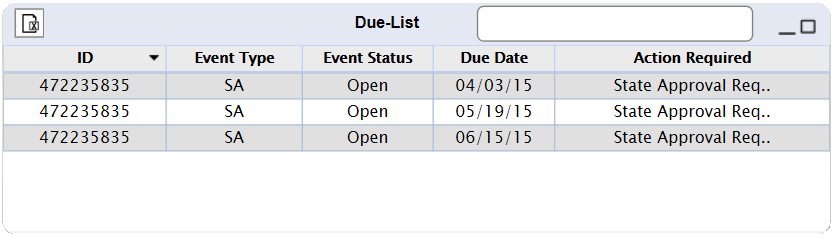
● View the message No Due-List when there are no pending cases for you.
● The tile lists your due-list items. The table below serves as a reference to the information on the Due-List tile.
Column |
Description |
ID |
View the DDD ID or Provider ID. Hover and view the name of the participant or provider on a tooltip. |
Event Type |
View the type of event. |
Event Status |
View the status of the event. |
Due Date |
You have to perform an action on this item before the due date, which is calculated based on the event assignment date. Format: MM/DD/YY |
Action Required |
View a brief description of the action that needs to be performed. The required action can be one of the following: • State Approval Required • State Approval Required: Resubmitted <#> • Plan Review Required • Contact Agency • Review Monthly Monitoring Tool • Review Quarterly Monitoring Tool • Review Annual Monitoring Tool • Initiate Corrective Action • Initiate TA and Training • Review Bump-Up Request • Assign Supervisor |
● Click a due-list line item anywhere on the row. It serves as a link and you are directed to the appropriate screens to view or perform an action. The scenarios are:
• Individual plan record for plan approval events.
• Event-load management for plan approval events where the status is SR1 or RI.
• Event information for all events not related to plan approval.
• SWAC management for SWAC or WAC assignments.
● For a WAC, the table below serves as a reference for inclusion and removal of a due-list line item.
Display |
Removal |
Any assigned event with an Open or In Progress status. |
Close the assigned event. |
● For a SWAC, the table below serves as a reference for inclusion and removal of a due-list line item.
Display |
Removal |
Any assigned event with an Open or In Progress status. |
Close the assigned event. |
Any WAC not assigned to a SWAC. |
Assign to a SWAC. |
Any agency not assigned to a SWAC. |
Assign to a SWAC. |
● For a plan event with a status change from SR1 to SR2, the event is removed from the WAC's due-list and automatically assigned to the appropriate SWAC (based on the assigned agency).
● The following figure displays a sample due-list tile for the SFI, FI or FI-VO user role.
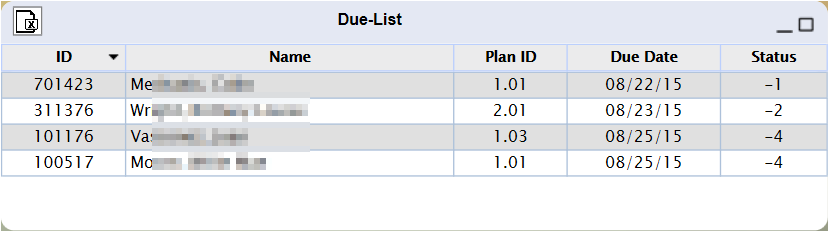
● View the message No Due-List when there are no pending cases for the FI or SFI.
● The tile lists your due-list items in the ascending order of the Plan approved dates. The table below serves as a reference to the information on the Due-List tile.
Column |
Description |
ID |
View the DDD ID of the participant. Hover over to view the name of the participant or provider on a tooltip. |
Name |
View the name of the participant. For trimmed names, hover and view the full name on a tooltip.. Format: <Last Name>, <First Name> |
Plan ID |
View the participant's Plan ID. |
Due Date |
You have to perform an action on this item before the due date, which is calculated based on the plan approval date. The Due Date is the 5th day from the plan approval date. Format: MM/DD/YY |
Status |
View the number of days before the due date. The status is shown in the format of - <number of days to the due date>. - (minus) indicates that the due date is approaching. If the action is not performed by the due date, the line item shifts to the Alerts tile. |
● Click a due-list line item anywhere on the row. It serves as a link and you are directed to the appropriate plan screens to view or perform an action. FI and SFI can view or perform the action; the FI-VO user role can only view the details.
● For an FI/SFI/FI-VO, the table below serves as a reference for inclusion and removal of a due-list line item.
Display |
Removal |
Plan with the FI Action Pending status. |
Change the status to FI Action Complete by the FI or SFI. |
● The Due-List tile on mobile or one-column display devices shows only three columns within the table. The following figure displays a sample SWAC due-list.
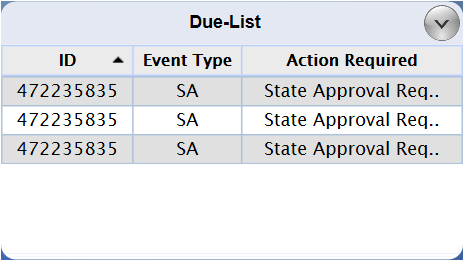
● View the message No Due-List when there are no pending cases for you.
● The default state of the tile shows maximum of 6 line items. You have a scroll bar when there are more items.
● Click
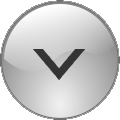 to minimize the tile. Click
to minimize the tile. Click 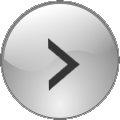 to expand the tile to its default size.
to expand the tile to its default size.
● The three columns for the SWAC user role are:
• ID
• Event Type
• Action
● The three columns for all other user roles are:
• ID
• Name
• Action