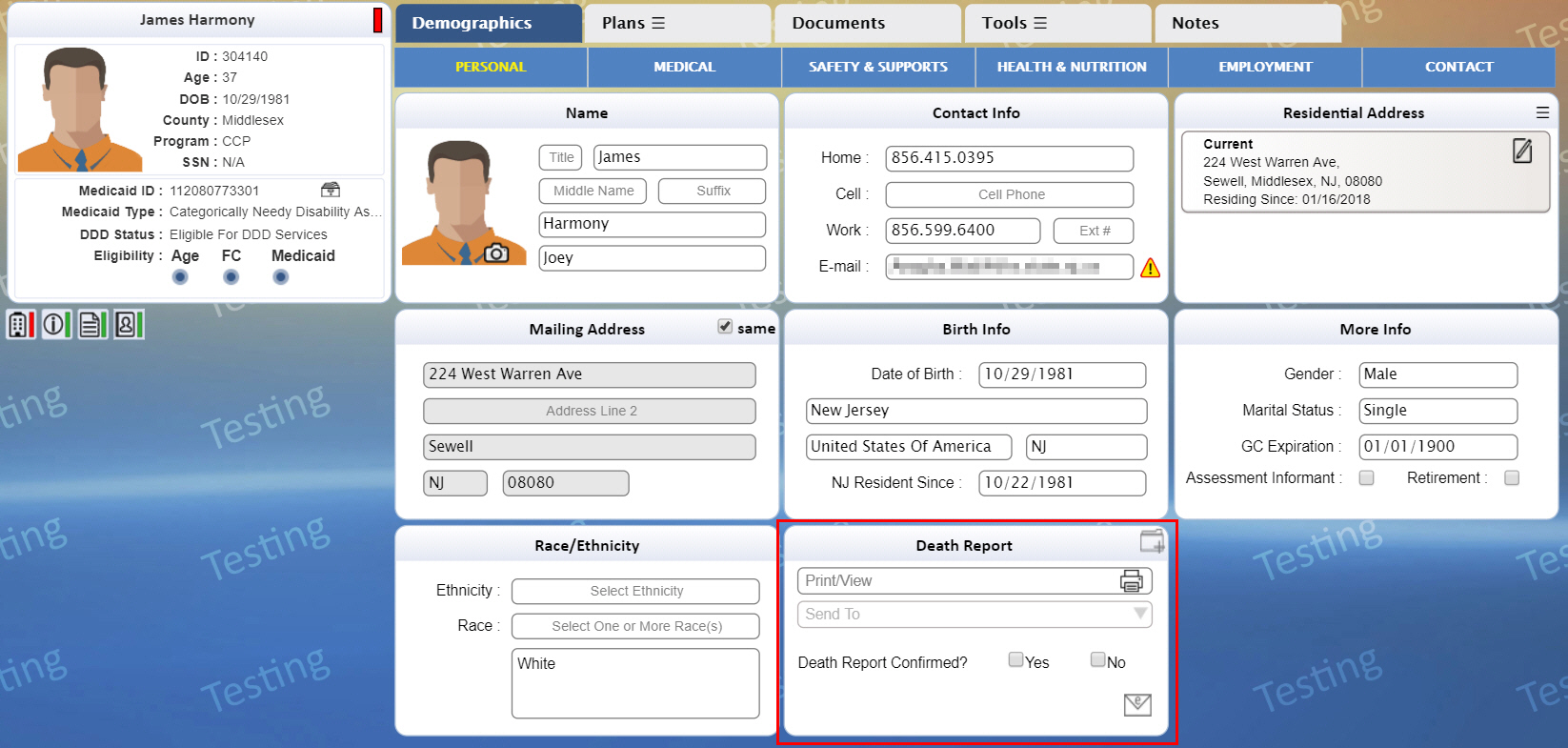
The Death Report interface matches the information available to it through the Department of Health, Office of Vital Statistic’s and Registry’s Electronic Death Record system so DDD’s applications can be updated to reflect the most current information. Once the information is verified, iRecord will update the individual’s death information and generate a report about the deceased participant. This report is used as a critical document for handling Unusual Incident Reporting and waiver disenrollment.
The verification of a participant’s death is either performed by the Support Coordinator (SC) or a DDD State staff assigned with the Verify Death Report duty. A participant assigned to a Support Coordinator will be confirmed by the SC and the State staff confirms for all other cases.
After confirmation of the validity of the death report for participants with an SC, the SC shall be notified to complete any pending work left for the deceased participant within a period of 30 days. Upon confirmation, the participant’s DDD status is updated to Deceased and the participant is disenrolled from any waiver program.
A weekly report of all the confirmed deaths within the previous week is sent by an email to all users with Verify Death Report duty and the Chief of Office of Risk Management.
It is expected for the participant’s deceased status to be updated in iRecord instead of CIS, although the option to update via CIS remains for the time being.
The death-related details of a participant are
shown on the Death Report tile
on the Personal tab of Demographics
for the appropriate roles and/or duty.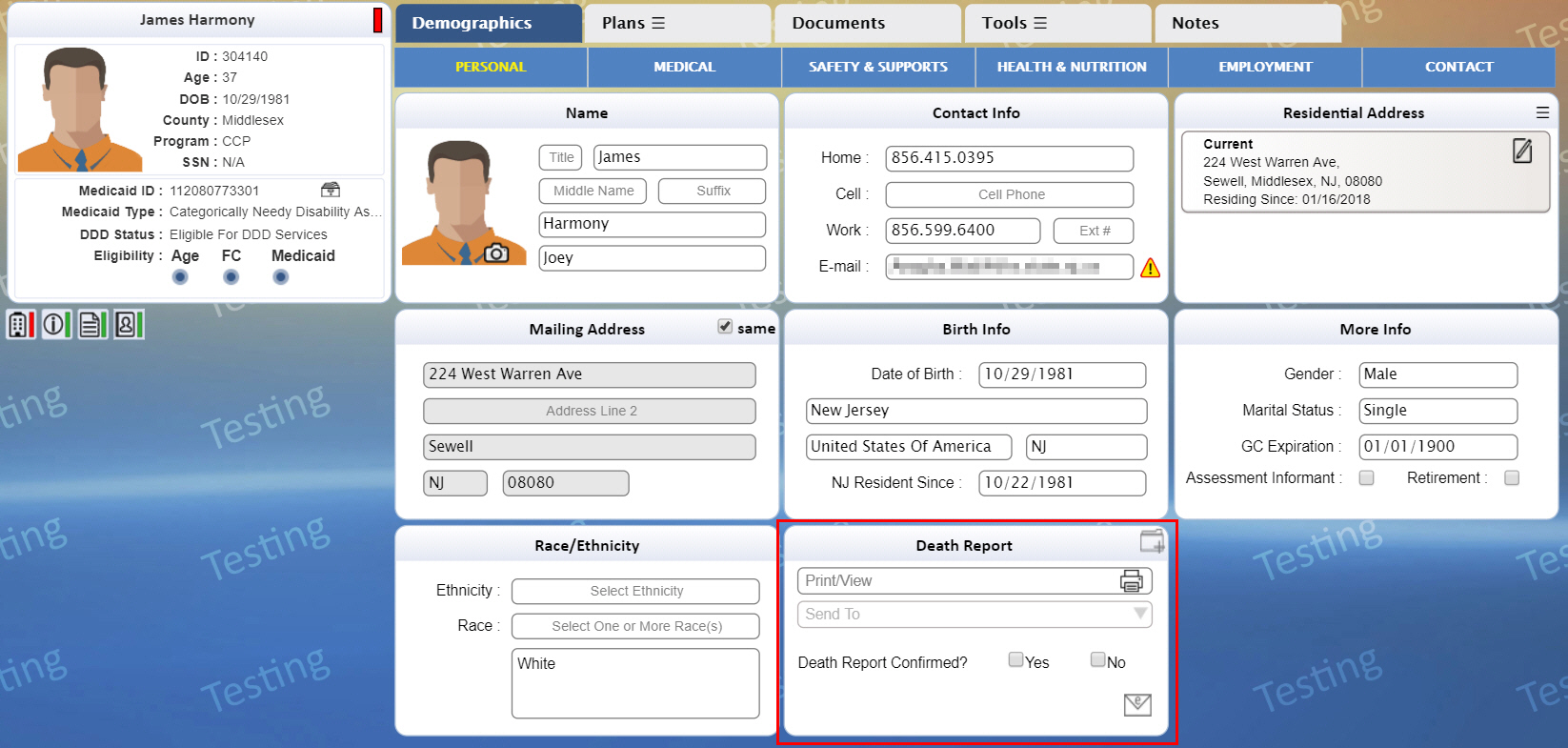
The Support Coordinator of a participant, when assigned, confirms the death of the individual in iRecord.
● For a participant that requires a confirmation of the Death Report, the Due-List displays an action item for the Support Coordinator. The action item is only applicable for participants assigned to the Support Coordinator. The Due-List for this action item is as shown:
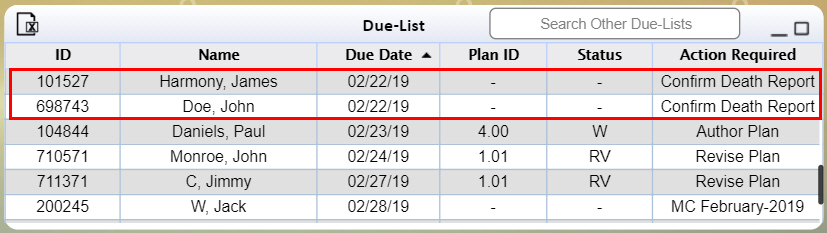
● The Due-List for this action item displays the following information:
Column |
Description |
ID |
View the DDD ID of the participant. |
Name |
View the name of the participant. |
Due Date |
The date by which the user has to perform an action on the confirmation of the death report, which is 7 days from the availability of the report. |
Plan ID |
The column displays blank. |
Status |
The column displays blank. |
Action Required |
View Confirm Death Report for a participant that an action needs to be performed by the user. |
● Click this line item to be directed to the individual’s Personal tab to view or perform an action. With confirmation of report, the line item is removed from the SC’s Due-List.
● For an SC, the table below serves as a reference for inclusion and removal of the Due-List line item.
Display |
Removal |
A participant assigned to the SC with a death report that requires confirmation. |
The SC takes an action on the confirmation of the death report. |
A user assigned with the Verify Death Report duty views an Alert to notify of a Confirm Death Report action that needs to be performed by the participant’s Support Coordinator. The alert displays for a user assigned with the duty based on the staff’s workload in iRecord.
● The Alerts for the appropriate user assigned with the Verify Death Report duty display as follows:
● The Alerts tile displays the following information:
Column |
Description |
ID |
View the DDD ID of the participant. |
Name |
View the name of the participant. |
Due Date |
The date by which the Support Coordinator has to perform an action on the confirmation of the death report. |
Alert |
The alert displays DRN on <date when death was first alerted>, which indicates the date of notification of the death report. |
● Hover over this alert displays Death Report Notified on <date when the death was first reported>.
The SCS and the appropriate user assigned with the Verify Death Report duty has an alert for a participant whose death report has not been confirmed for a period of 7 days or more.
● The Alerts tile displays as follows:
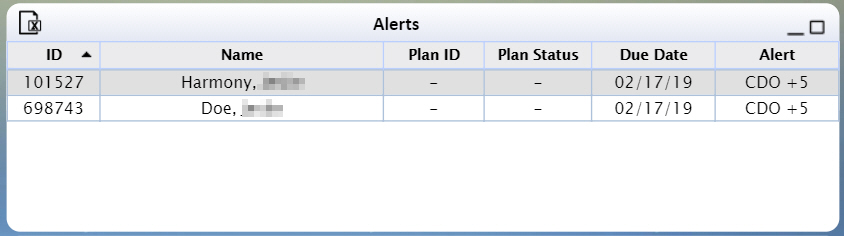
● The Alerts tile displays the following information:
Column |
Description |
ID |
View the DDD ID of the participant. |
Name |
View the name of the participant. |
Plan ID |
The column displays blank. |
Status |
The column displays blank. |
Due Date |
The date by which the Support Coordinator had to perform an action on the confirmation of the death report. |
Action Required |
The alert displays CDO + <number of days>, which indicates the number of days past the due date of the confirmation action. |
● • Hover over the alert displays Confirmation of Death Overdue by <No. of days> days.
iRecord permits the appropriate roles to view and print the Death Report from the Death Report tile. The report contains the death-related details of the participant.
The Death Report of a participant is generated when the participant’s DDD Status has been updated to Deceased or the participant has been matched in iRecord with the information available from the registry. If the participant does not have the information for the death report, the tile is as shown below.
The SC, SCS, SC-VO, WAC and SWAC roles can view the Death Report tile. There is an additional option for the SWAC or user assigned with Verify Death Report duty to send the Death Report after confirmation via email to the service providers of the most recent plan (which is in AI status) and HIPAA contacts.
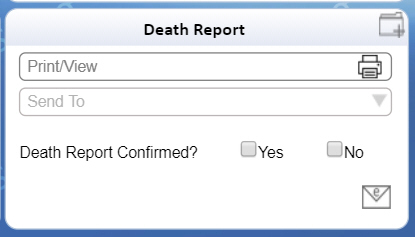
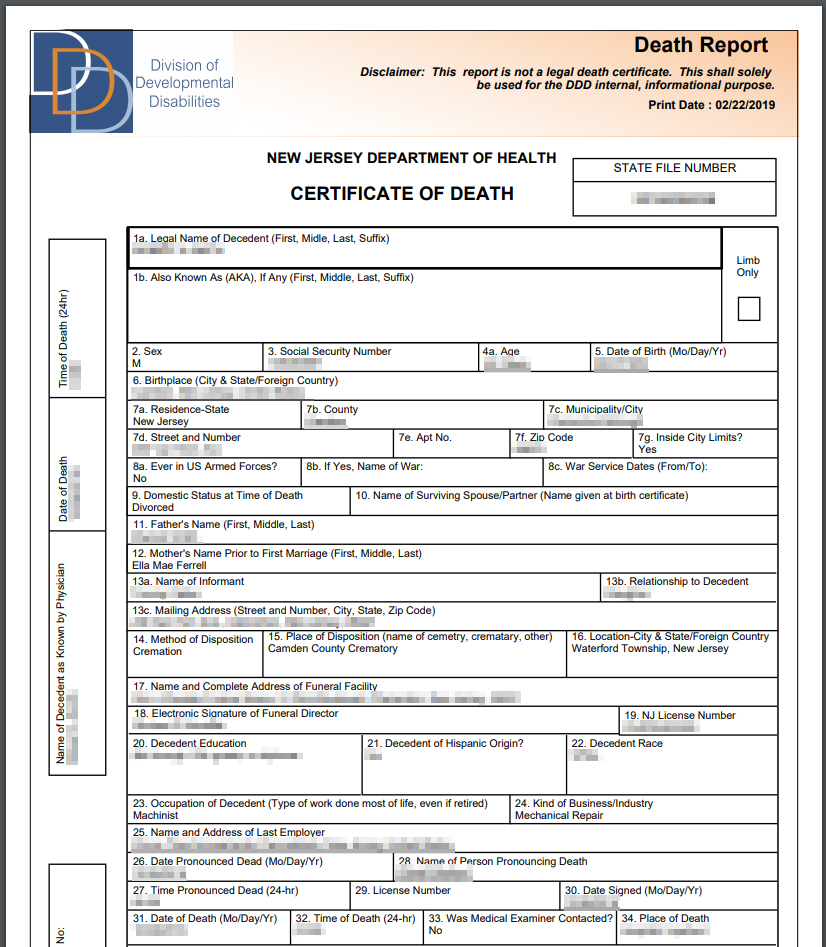
● The tile has a simple interface. The controls are enabled for the appropriate role. The following table serves as a reference to the available functionality on the tile.
Field |
Description |
Print/View |
View or print the Death Report. The header of the death report always displays a Disclaimer and a Print Date. If the death of the individual has been confirmed, a date with Report Confirmed On is also displayed. |
Send To |
Click the box and the drop-down list (service providers and HIPAA contacts) appears. Select the check box of the entity (or entities) for sending the Death Report. The Death Report sent to the selected entities is the same report that can be viewed using the Print/View button. |
|
Email report to the selected entity (or entities). A confirmation message appears to notify the user that the email has been successfully sent. |
|
The button is enabled after confirming or denying the validity of the death report. Click to upload supporting documents or add notes that are related to the death report of the individual. |
● The Send To field displays a drop-down list of the available entities. The drop-down displays a maximum of two entities and a scroll bar appears with additional entities. Each entity has a check box available for selection. The entities are determined by the permissions provided for the report.
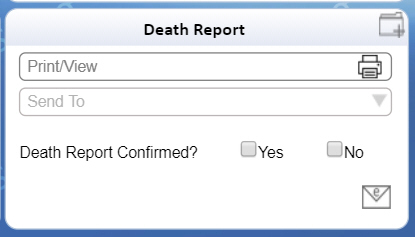
Note: The Death Report sent to the selected entities is the same report that can be viewed using the Print/View button.
1. On Death Report tile, view the Death Report and then use the appropriate controls on the Death Report Confirmed? field to open the Confirm Death Report pop-up.
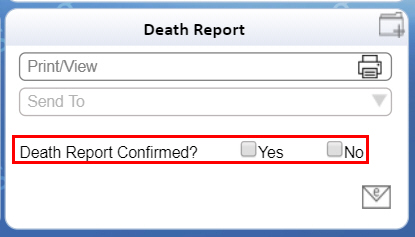
2. A description of the controls on the Confirm Death Report pop-up is given below. Confirm Death Report pop-up is available for the SC, SCS, SC-VO, SWAC and WAC roles. The option to confirm or deny the validity of the report can be either performed by the SC (when the case is allocated) or Verify Death Report Duty (when the case is with a Case Manager or unallocated) after viewing the Death Report of the participant.
3. The fields are mandatory unless indicated otherwise.
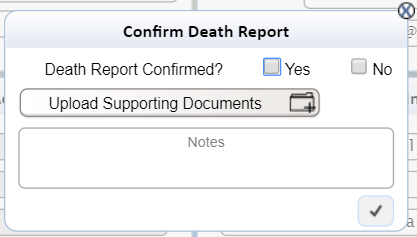
Field |
Description |
Death Confirmed? |
Select the appropriate check box from the two options, which are: • Yes • No |
Upload Supporting Documents |
Click Upload Supporting Documents and a Death Record Supporting Documents pop-up appears to upload one or more documents. This is optional and the next step provides a description for uploading supporting documents. |
Notes |
Enter notes that are relevant to the confirmation or denial of the validity of the death of the participant. The field has a maximum limit of 5000 characters. |
4. The following table provides a description of the controls on the Death Record Supporting Documents pop-up.
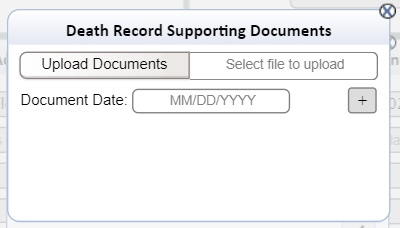
Field |
Description |
Upload Document |
Click Upload Document box and your system dialog box appears to browse the file. Locate the appropriate file and then select it. The document must have one of the following file extensions: • DOC • DOCX • TXT • TIF • JPG • JPEG • PNG • GIF iRecord does not permit you to upload the file and displays an error message (while saving) with any of the following conditions: • Incompatible file extension (see aforementioned extensions) • File size exceeds 4 MB • File name exceeds 150 characters • Special characters in the file name • The permitted characters are period (.), hyphen (-) and underscore(_) |
Document Date |
Select the date of the uploaded document using the calendar controls.
Select the month and year from the drop-down lists on the top section or use calendar controls to cycle through dates. Click and select the date. You cannot select a future date. This field is mandatory for an uploaded document. |
|
Click the button to add a document after selecting the document and providing the document date. The selected document will be uploaded as a supporting document when the SC confirms or denies the validity of the report. The SC has the option to add multiple documents by following the same process.
|
|
Click to delete the selected document. |
5. Click
the close  button or anywhere outside the pop-up to close the Death
Record Supporting Documents pop-up.
button or anywhere outside the pop-up to close the Death
Record Supporting Documents pop-up.
6. Click
 to confirm or deny the validity of the report.
to confirm or deny the validity of the report.
7. View a message, as shown, to confirm or deny the validity of the Death Report.
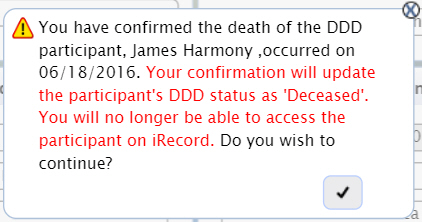
8. The Death Report tile now displays the selection for the Death Report Confirmed? field, as shown.
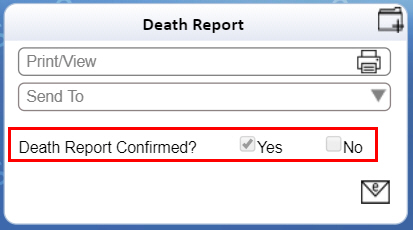
9. With confirmation of the validity of the death report:
• The Death Report displays a Report Confirmed On date, as shown below.
• The supporting documents are uploaded to the Documents screen with the Type shown as Death Record-Other.
• For a Yes selection of the Death Report Confirmed?, view the Death Report in the Documents grid with the Type shown as Death Record.
• A note associated with the participant’s death record displays the Note Category as Death Record.
With denial of the validity of the death report:
• The supporting documents are uploaded to the Documents screen with the Type shown as Death Record - Other.
• A note associated with the participant’s death record displays the Note Category as Death Record.
• A user assigned with the Verify Death Report duty must verify the denial of the Death Report and a Due-List action item is generated for the State staff.
When the SC denies the validity of the death report, an event is generated for the appropriate State staff to verify the Support Coordinator’s action. The tile is available but disabled for the SC except for the option to upload any additional Death Record supporting documents.
When the SC confirms the validity of the Death Report, the following takes place:
● The DDD Status displays Deceased on the Participant tile.
● Hover over Deceased displays the deceased date.
● All waiver Medicaid numbers are closed.
● The participant’s current plan status changes to AI (Approved-to-Inactive) and the participant is disenrolled from a waiver program.
● Disenrollment email is sent to the HIPAA recipients and service providers.
● SC and SCS receives an email confirming the death of the participant with the attached death report.
● All open PAs are suspended.
● SC, SCS and SC-VO can access the participant for a period of 30 days to upload any pending documentation or add Case Notes. The SC of the participant displays an Alert of the number of days. Hover over Alert displays Pending Work Completion and the remaining number of days.