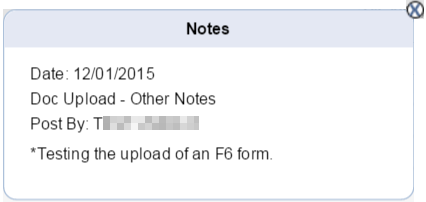As an Employment First State, the presumption is that every individual with a disability of working age will be competitively employed in the general workforce and any services/supports the individual may need should begin with employment. Therefore, a determination of whether an individual must seek services from one of New Jersey's Vocational Rehabilitation Agencies - the Division of Vocational Rehabilitation Services (DVRS) or the Commission for the Blind and Visually Impaired (CBVI) - must be discussed with each individual seeking DDD services. Documentation of this determination must be provided through completion of either the F3 "Division of Vocational Rehabilitation Services (DVRS) or Commission for the Blind and Visually Impaired (CBVI) Determination Form for Individuals Eligible for the Division of Developmental Disabilities (DDD)" or the F6 "Non-Referral to Division of Vocational Rehabilitation Services (DVRS) or Commission for the Blind & Visually Impaired (CBVI)" forms.
In order to facilitate this, we introduce the DVRS Decision tile on iRecord. This new feature manages the individual's F3 or F6 form, which provides the required documentation on whether or not an individual has been to DVRS for employment assistance.
The F3 form is completed whenever someone eligible for DDD-funded services goes through the eligibility determination process with DVRS.
The F6 form is completed whenever someone eligible for DDD-funded services is not referred to DVRS to determine eligibility or access services. The circumstances for an individual that does not need to go to DVRS include:
• The individual is competitively employed in the general workforce and does not need employment services at this time.
• The individual is in the Long-Term Follow-Along (LTFA) phase of Supported Employment and will receive LTFA supports from DDD.
• The individual is of retirement age (65 and older).
• The individual is experiencing a medical condition or behavioral issue that prevents from working at this time
• The individual is not interested in pursuing employment at this time. Because New Jersey is an Employment First state, this should be a last resort.
The Referral form must be completed whenever someone eligible for DDD-funded service will be going through the DVRS eligibility determination process.
The Support Coordinator ensures completion of the form before the document is uploaded to iRecord.
Refer to User Permissions for role permissions to upload and/or view a form.
● DVRS Decision appears on the Employment tab (for SC, SCS, WAC, and SWAC roles).

● DVRS Decision must be completed before approving a plan.
● An incomplete
DVRS Decision shows a yellow status
indicator on the Participant tile with the following tooltip
message:
No DVRS Decision information available
● DVRS Decision displays  to inform
you that the F3, F6 or referral form has not been uploaded for the participant.
Hover over
to inform
you that the F3, F6 or referral form has not been uploaded for the participant.
Hover over  displays F3
or F6 form from DVRS required to create plan.
displays F3
or F6 form from DVRS required to create plan.
● During
an update to DVRS Decision details
and before Upload, any click outside
the pop-up interface displays a confirmation, as shown in the following
figure. Click  to
confirm or click
to
confirm or click  (top right corner) to cancel.
(top right corner) to cancel.
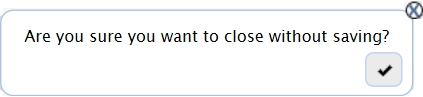
● View the following controls on DVRS Decision.
Field |
Description |
Upload F3 or F6 Form |
Click Upload F3 or F6 Form button to view the Upload DVRS Form pop-up that displays additional controls to upload an F3, F6 or referral form. |
|
It does not display without an existing
F3, F6 or referral form. View |
1. On the DVRS Decision tile, click Upload F3 or F6 Form.
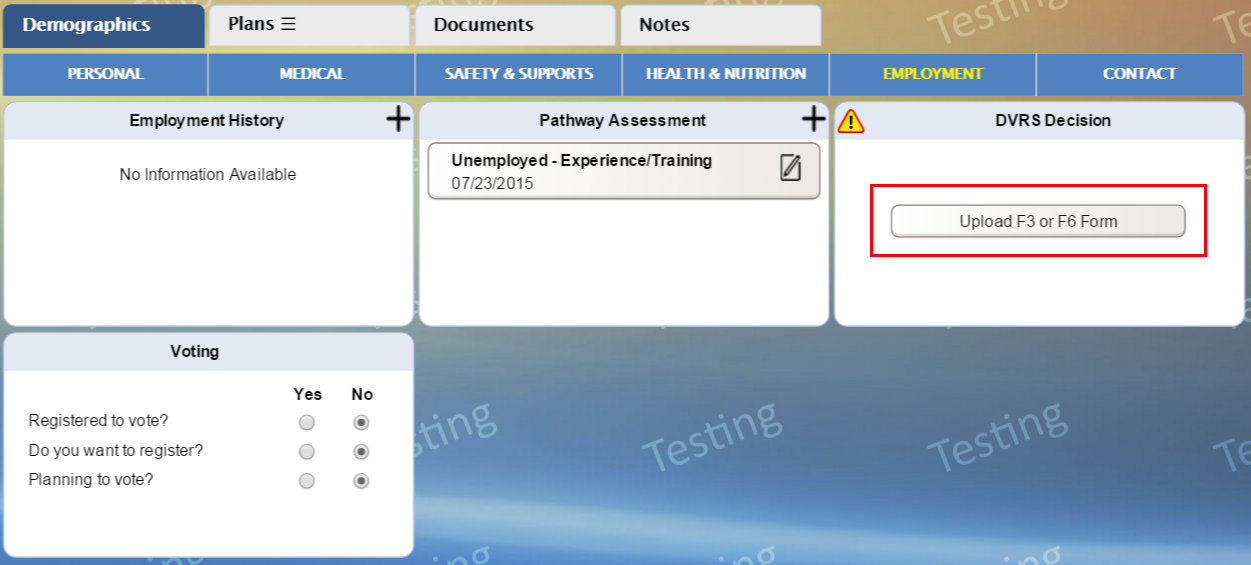
2. The Upload DVRS Form pop-up controls appear, as shown in the following figure.
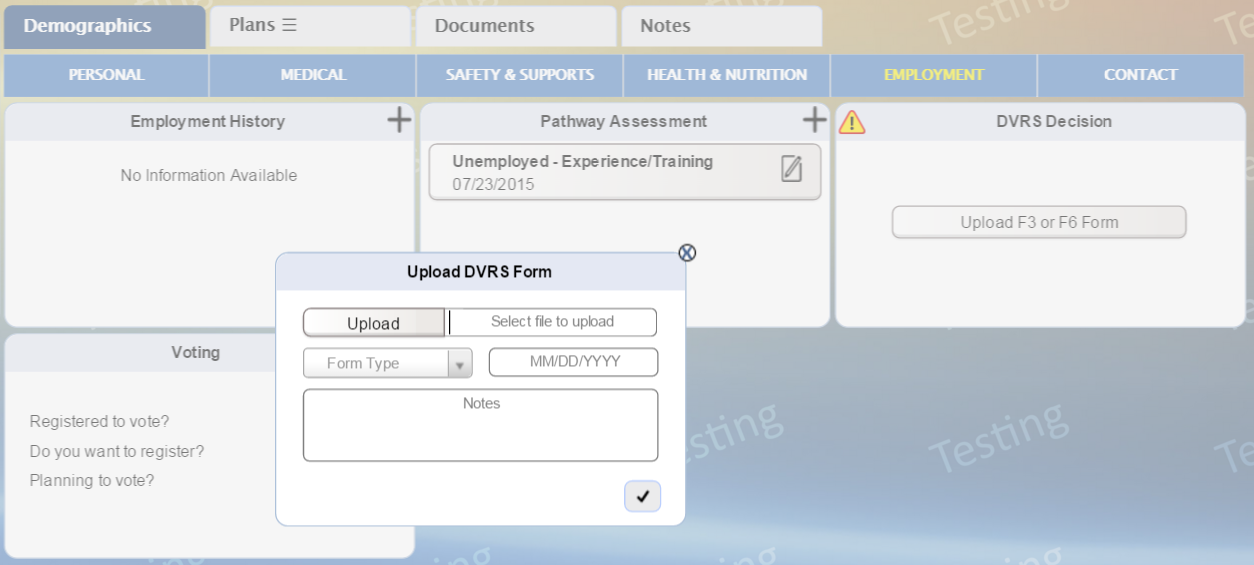
3. Enter the details within each field of Upload DVRS Form. For more information, refer to the following table.
Field |
Description |
Upload |
Click Select file to upload and a dialog box appears that provides you the controls to browse and then select the form. It is mandatory for the selected form to have one of the following file extensions: • DOC • DOCX • TXT • TIF • JPG • JPEG • PNG • GIF iRecord does not permit you to upload a file and displays an error message (during upload) with any of the following conditions: • Incompatible file extension (see aforementioned extensions) • File size exceeds 4 MB • File name exceeds 150 characters |
Form Type |
Select the appropriate type from the drop-down list. There are three available options, which are: • F3 Form • F6 Form • Referral Form
Mandatory/Optional: Mandatory |
Document Date |
Enter the date of form completion within
the text box.
Click The calendar controls are disabled for future dates. For future dates entered, iRecord displays an error message (during upload).
Mandatory/Optional: Mandatory Date format: MM/DD/YYYY |
Has the DVRS/CBVI counselor completed and signed this form? |
This field appears with the selection of the F3 Form for Form Type.
Select the appropriate response from the options, which are Yes or No. You are allowed to proceed with the selection of Yes. With the selection of No, view the message "Please submit a referral form instead and upload the completed F3 form once received." |
Did someone other than yourself fill out the form? |
This field appears with the selection of Referral Form for Form Type.
Select the appropriate option, Yes or No. |
Contact Name |
This field and the following three appears with the selection of Yes for Did someone other than yourself fill out the form?
Enter the name of the contact within the text box. The auto-complete feature is available within this text box, listing up to 10 members that contain the typed characters, the members are displayed based on the participant's contacts. Inactive contacts or entities not saved in iRecord do not appear on the list. You can either select from the list or enter a name for the planning team. |
Relationship |
Click the field and the relationship is populated, if a contact with an identical name is already amongst the participant's contacts. You have the option to change the relationship, if needed. Select the relationship to the participant from the drop-down list. Type within the search box on the drop-down to narrow down the list. |
Phone Number |
Enter the phone number of the contact. This field is pre-selected with the appropriate phone number of a contact. You cannot edit the phone number of such an entity. |
Extn# |
This is the extension to the phone number, based on the selection of the contact. |
Notes |
Enter notes pertaining to the form that may be relevant or needs to be recorded.
Mandatory/Optional: Optional Maximum limit: 1000 characters |
4. Click
 to upload the form
and close the Upload DVRS Form
pop-up. iRecord refreshes the Employment
tab with an updated DVRS Decision
tile, as shown in the following figure.
to upload the form
and close the Upload DVRS Form
pop-up. iRecord refreshes the Employment
tab with an updated DVRS Decision
tile, as shown in the following figure.
(Click 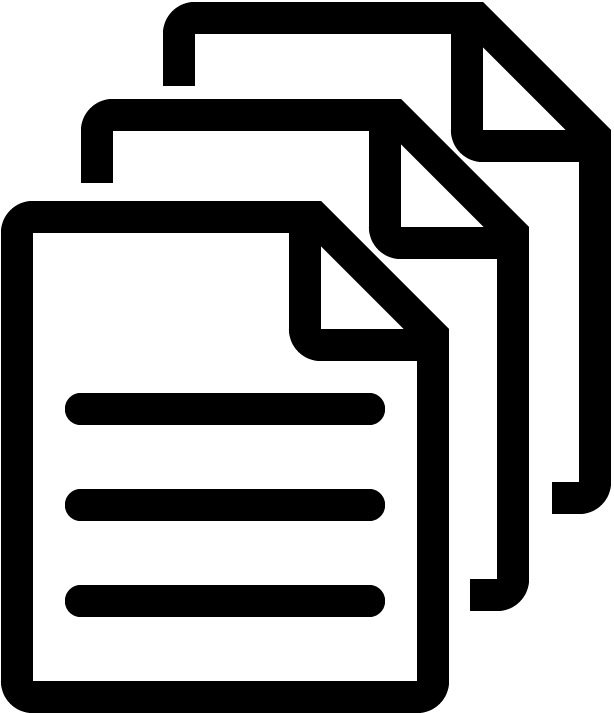 to view the uploaded form.)
to view the uploaded form.)
Note: View an appropriate error message when you attempt to upload a form with a future date or without meeting the conditions discussed in Select file to upload.
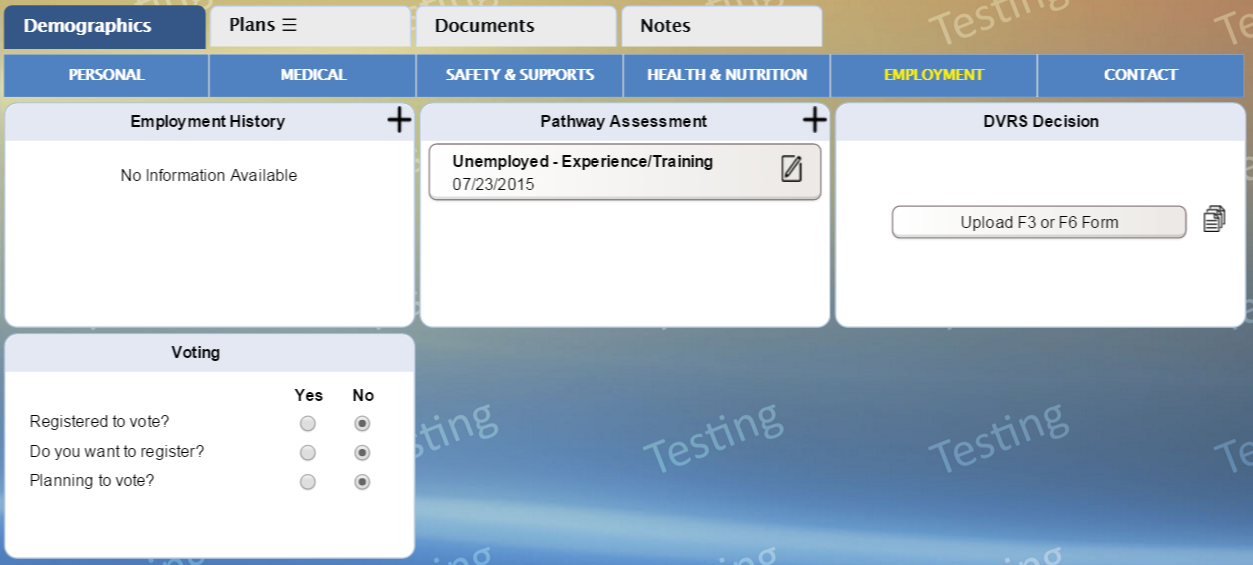
Note: The  icon clears once you upload an F3, F6 or
referral form. In order to upload a new form or replace an existing form,
click Upload F3 or F6 Form button
and follow the above steps.
icon clears once you upload an F3, F6 or
referral form. In order to upload a new form or replace an existing form,
click Upload F3 or F6 Form button
and follow the above steps.
● On the
DVRS Decision tile, click 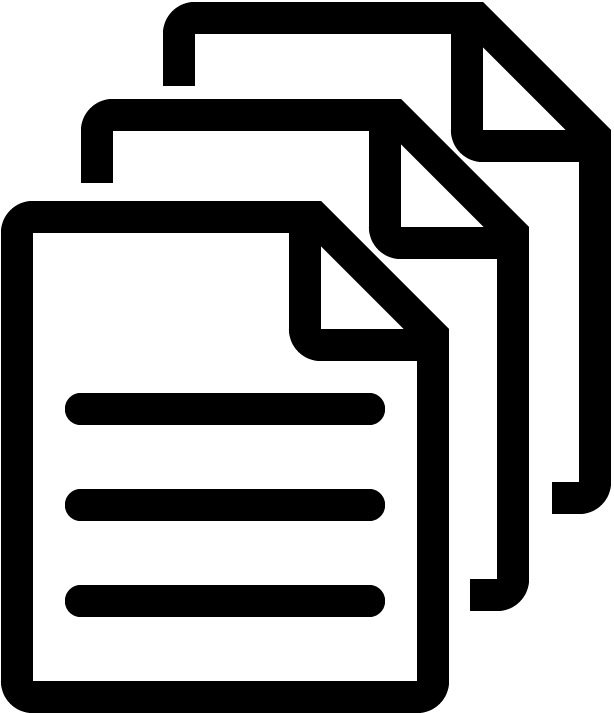 to view the most recently uploaded F3, F6 or referral form.
to view the most recently uploaded F3, F6 or referral form.
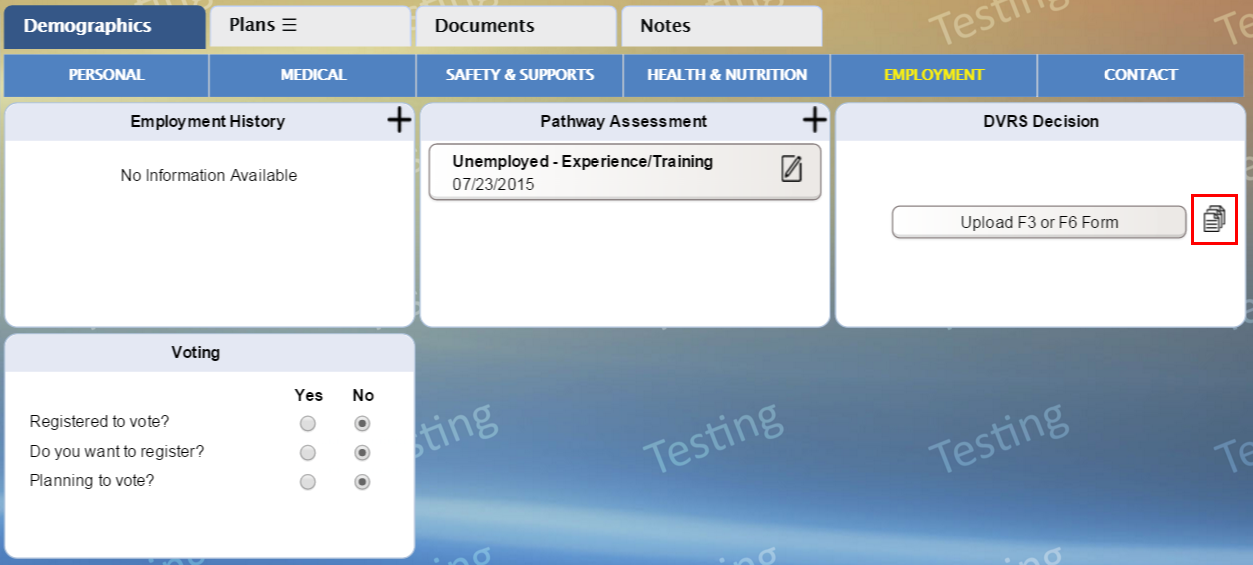
Note: The file downloads to your browser’s default folder. Select the file from the downloaded folder to view the form.
1. On the Documents screen, use the Filter feature to locate the form(s).
2. To view a form, you have one of the following two options:
• Click the line item.
• Click
![]() and
then click View/Download to view
or download the form, as shown in the following figure.
and
then click View/Download to view
or download the form, as shown in the following figure.
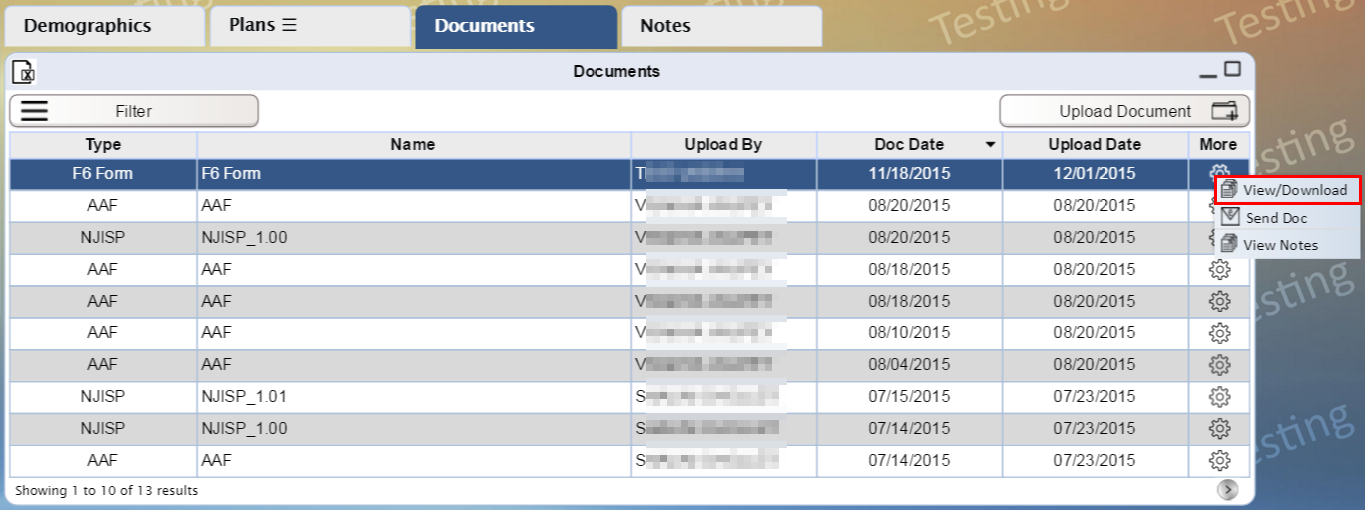
3. To view
the notes associated with a form, click ![]() and then click View Notes.
and then click View Notes.

4. iRecord displays the entered notes and other details recorded during upload of the form.