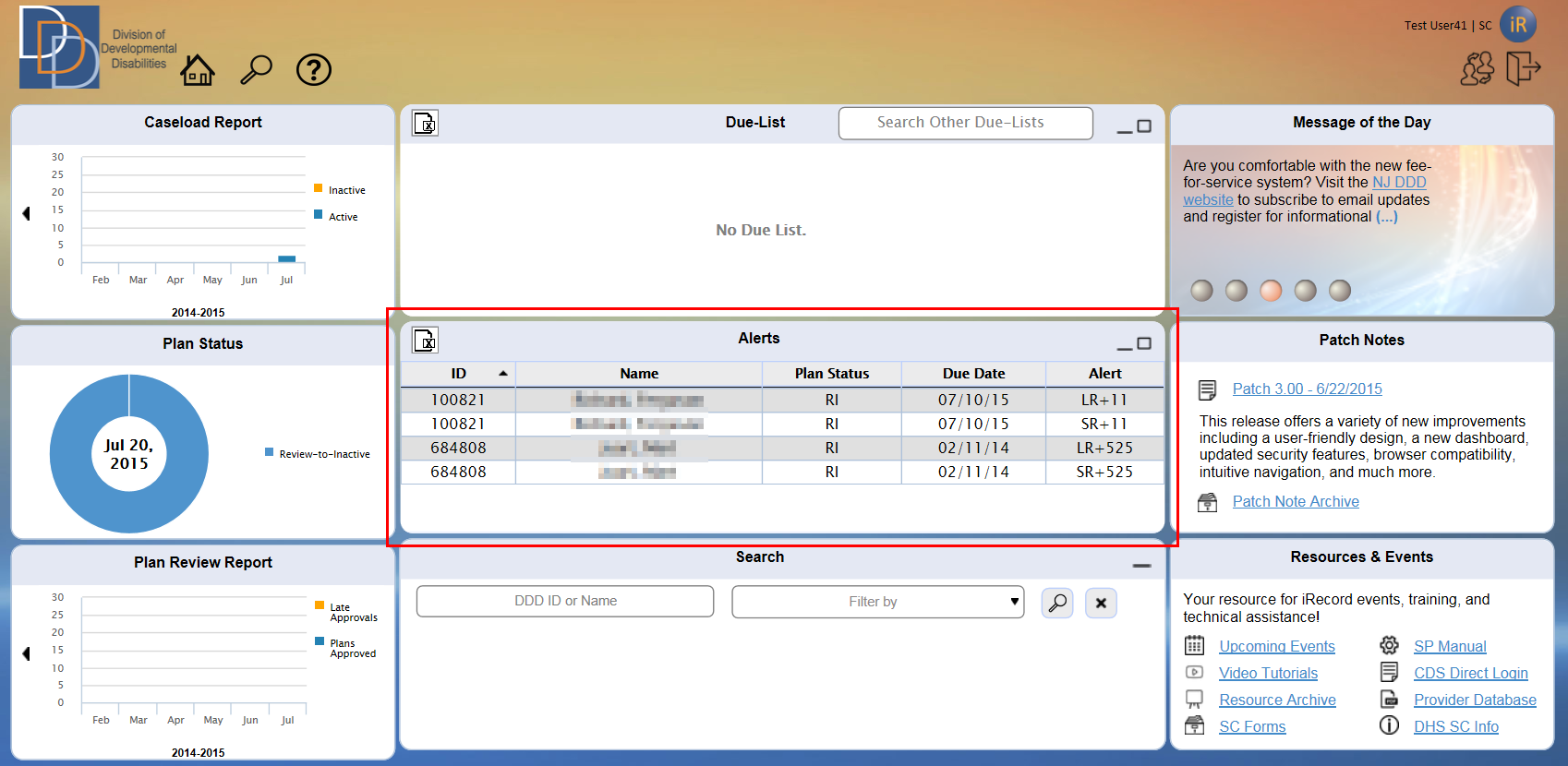
The Alerts tile displays your relevant cases that require an action performed by another person (or entity). These cases are pertinent for you but you cannot effect any change to the item. It has to be acted upon by another role for it to be taken off the Alerts tile.
The Alerts tile is typically displayed on the Dashboard below the Due-List tile, as shown in the figure below. In case you do not have a Due-List, the Alerts tile is on top. Refer to User Permissions to check whether your user role displays an Alerts tile.
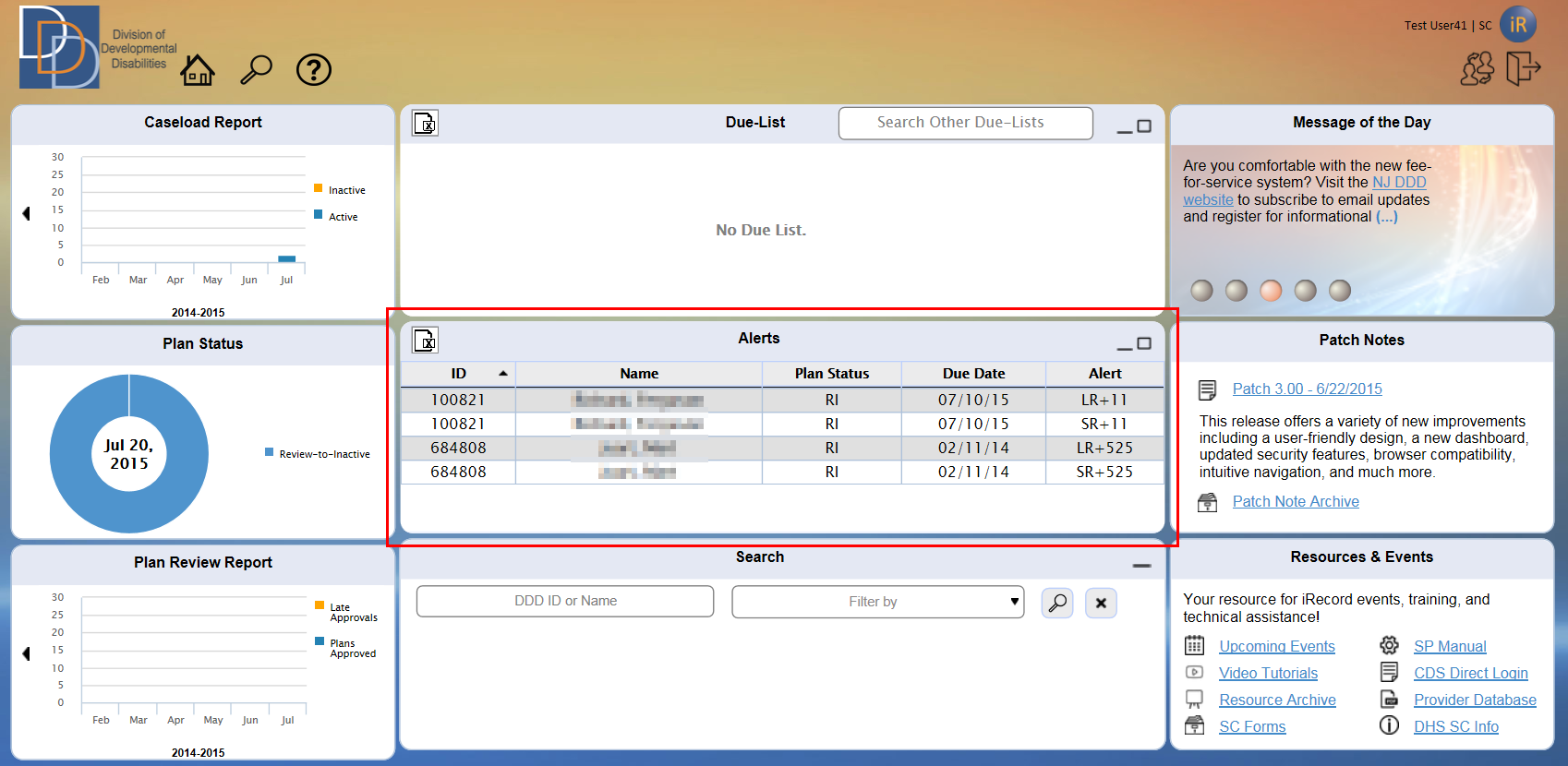
By default, you can view a maximum of the first
six line items. You have a scroll bar to view the remaining items. Click
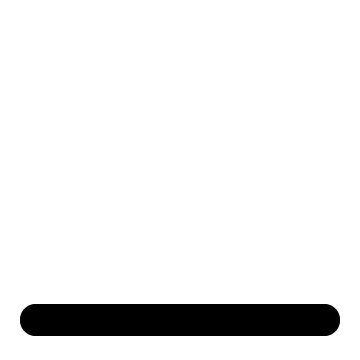 icon to minimize the tile to its header. Click
icon to minimize the tile to its header. Click 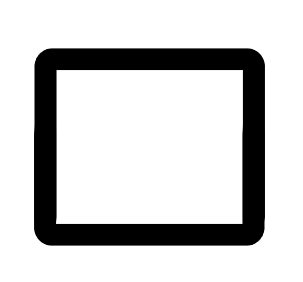 to maximize
the tile and display the complete due-list items. In minimized or maximized
mode, view the
to maximize
the tile and display the complete due-list items. In minimized or maximized
mode, view the 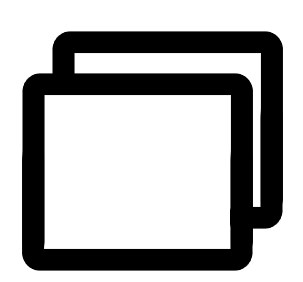 icon. Click
icon. Click 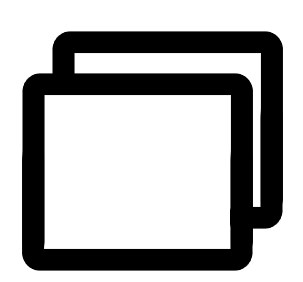 icon to restore the tile to its default size.
icon to restore the tile to its default size.
The tile displays No
Alerts when there are no available alerts for you. Click the column
header and view the ![]() for an
ascending order sort. Double-click the column header and view the
for an
ascending order sort. Double-click the column header and view the ![]() for a descending order sort. The
for a descending order sort. The ![]() or
or ![]() displays to the right of the sorted column
header, as shown in the figure below for the ID
column.
displays to the right of the sorted column
header, as shown in the figure below for the ID
column.
Click 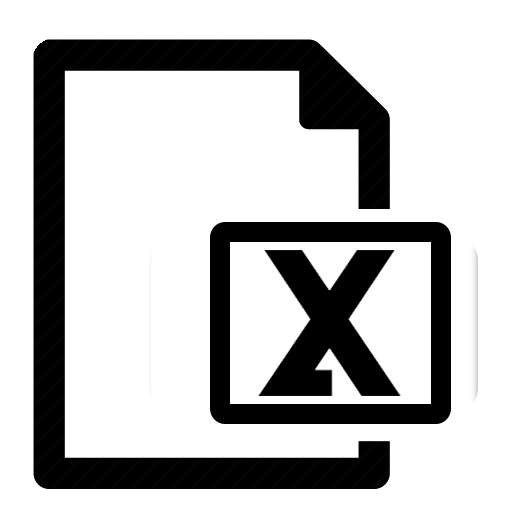 (on the extreme left of the tile header) to export the Alerts
to an Excel sheet.
(on the extreme left of the tile header) to export the Alerts
to an Excel sheet.
● View a sample alerts tile, figure below, for the SCS or SC user role.
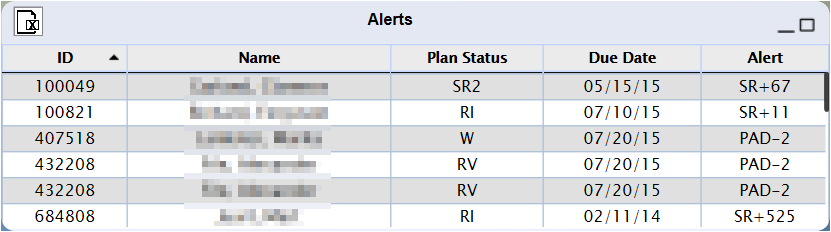
● The tile lists your alert items. The table below serves as a reference to the information on the Alerts tile. Please refer to the next section, Medicaid Alerts, for alerts related to the Medicaid status of a participant.
Column |
Description |
| ID | View the DDD ID of the participant. |
| Name | View the name of the participant. For trimmed names, hover and view the full name on a tooltip. Format: <Last Name>, <First Name> |
| Plan Status | View the plan status. |
| Due Date | View the due date of the plan. The due date is 30 days from the assigned date. Format: MM/DD/YY |
| Alert | View the alert for the particular line item. The alert code can be one of the following:
The codes are also followed by + or - and a number. + indicates that the Due Date has passed and - indicates that it is approaching. The number represents the days passed (+) or pending (-) from/to the due date. |
● Hover over an alert within the Alerts column and view the full alert on a tooltip.
● For an SC, the table below serves as a reference for inclusion and removal of an alerts line item.
Display |
Removal |
Any plan in RI status. |
Plan status changed by the appropriate role. |
Any plan in SR1 status. |
|
Any plan in SR2 status. |
|
Any plan in RR status. |
|
Any plan in R status for more than 5 days. |
● For an SCS, the table below serves as a reference for inclusion and removal of an alerts line item.
Display |
Removal |
Any plan in RI status. |
Plan status changed by the appropriate role. |
Any plan in SR1 status. |
|
Any plan in SR2 status. |
|
Any plan in RR status. |
|
Any plan not in the A status after exceeding 27 days from plan generation. |
|
Monthly Contact Note not provided and 5 days remaining for the start of the next month |
Monthly Contact Note uploaded or using the Not Completed option by the SC. |
Any evaluation in Approved or Planned, where an action has not taken place in the last 30 days |
The appropriate action taken by the Support Coordinator to change the evaluation status. |
The Alerts tile introduces line items for the SC and SCS that displays the Medicaid status of an individual. The conditions for a Medicaid alert are as follows:
Condition |
Alert |
Hover |
The individual's Medicaid details are unavailable on iRecord |
ME |
Medicaid is expired |
The individual's Medicaid details are available on iRecord, and the Medicaid eligibility will expire in 30 days or less |
ME <number of days> |
Medicaid is about to expire in <number of days> |
The individual's Medicaid details are available on iRecord, but the Medicaid eligibility has expired |
ME <date of expiry> |
Medicaid is expired on <date of expiry> |
The individual's Medicaid details do not support the current program |
ME |
Ineligible Medicaid Program |
The alert is removed when one or more of the following conditions are satisfied:
• The individual is eligible with a termination date greater than 30 days
• Reassignment of an individual to another agency transfers the alerts to the new agency
• The individual is not eligible for DDD-funded service or Inactive
● The following figure displays a sample alerts tile for the SWAC user role.
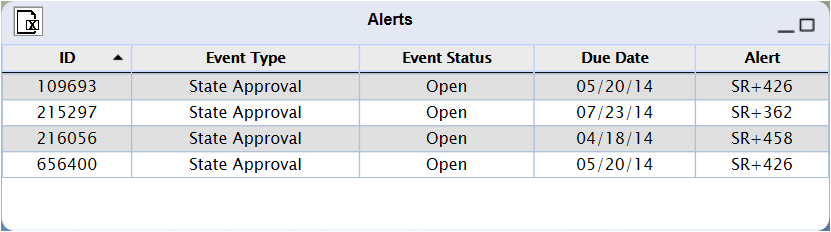
● The tile lists your alert items. The table below serves as a reference to the information on the Alerts tile.
Column |
Description |
| ID | View the DDD ID for an event pertinent to the participant. View the FEIN for an event pertinent to the provider. |
| Event Type | View the type of event. |
| Event Status | View the status of the event, which can be: • Open • Re-opened • In Progress |
| Due Date | View the due date of the event. Format: MM/DD/YY |
| Alert | View the alert for the event. The alert code can be one of the following:
The codes are followed by + or - and a number. + indicates that the Due Date has passed and - indicates that it is approaching. The number represents the days passed (+) or pending (-) from/ to the due date. |
● Hover on an alert within the Alerts column and view the full alert on a tooltip.
● The table below serves as a reference for inclusion and removal of an alerts line item.
Display |
Removal |
Any event with a SWAC that has an SR1 plan status of 5 days or more. |
Plan status changed by the appropriate role. |
Any event with a SWAC that includes a plan not in A status after exceeding 35 days from plan generation. |
|
Any plan with a SWAC that has had an approval, not inactive and has had no Monthly Contact Note uploaded for the previous month. |
Monthly Contact Note uploaded for the month or using the Not Completed option by an SC. |
● The following figure displays a sample Alerts tile for the SFI and FI user role.
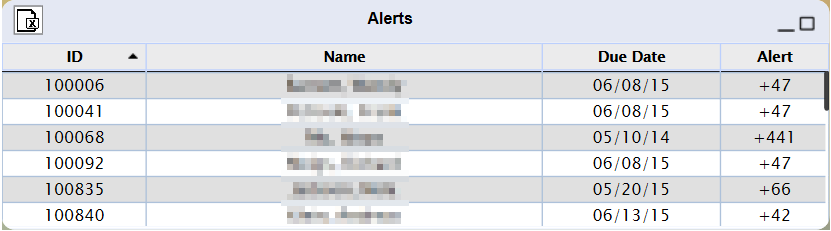
● The tile lists your alert items. The table below serves as a reference to the information on the Alerts tile.
Column |
Description |
| ID | View the DDD ID of the participant. |
| Name | View the name of the participant. For trimmed names, hover over the name to view the full name on a tooltip. Format: <Last Name>, <First Name> |
| Due Date | View the date before which the task needs to be completed. The due date is the fifth day from the plan approval date. Format: MM/DD/YY |
| Alert | View the alert with the number of days. The codes shown as + and then the number of days. |
● The Alerts tile on mobile or one-column display devices shows only three columns within the table. The following figure displays a sample SWAC alerts.
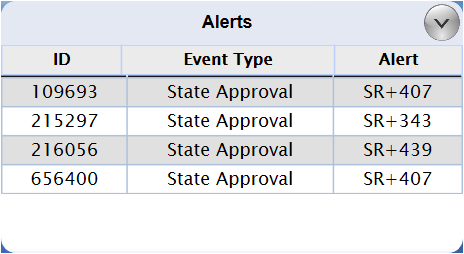
● View the message No Alerts when there are no alerts.
● The default state of the tile shows maximum of 6 line items. You have a scroll bar when there are more items.
● Click
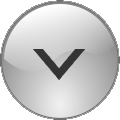 to minimize the tile. Click
to minimize the tile. Click 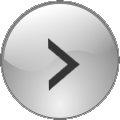 to expand the tile to its default size.
to expand the tile to its default size.
● The three columns for the SWAC user role are:
• ID
• Event Type
• Alert
● The three columns for all other user roles are:
• ID
• Name
• Alert